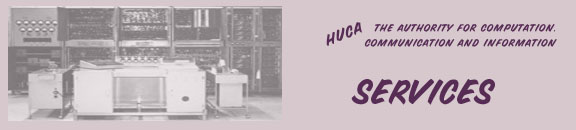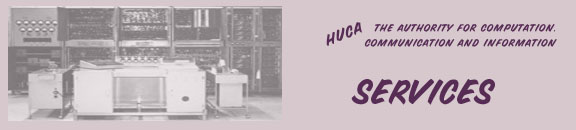Service Pack 3 for Windows XP
[Note for Ein-Kerem campus users: Those who have joined the
new (EKTNG) system should not do anything - the process has been
completely automated].
Service Pack 3(SP3) is a collection of patches and fixes for
Windows XP. The collection contains all patches released for Windows
XP, up to April 2008. It also includes selected releases and enhancements
that do not significantly change the users' experience with the
operating system.
|
|
Installation Requirements
- Windows XP English/Hebrew Enabled (English interface) and
for Windows XP Hebrew edition (Hebrew interface).
-
Hard disk space - 1.5 GB free space.
- Connection - The size of the update is about 320 MB. If you
have a slow connection from home (modem), and can't download
big files, you can bring a blank CD and burn SP3 in one of the
Ginges computer centers, or from your campus computer.
|
Pre-installation
recommendations
- Don't install SP3 if you already have problems with Windows,
Internet Explorer, or any other application. Deal with the problems
prior to installation.
- Clean your computer from Spyware - Installed Spyware can lead
to computer freezes. Follow our Instructions: Installing
and running Spybot.
- Run a full scan with an updated antivirus.
- Recovery preparations - you should take the following steps:
- Run disk
check on your disks. Do not attempt to install if you find
any disk errors.
- If you have old peripherals that are connected to your computer
(especially with USB) - check their compatibility with SP3 at
the vendor's site.
- If you are using Norton product please read:
- In case you wish to install SP3 on a laptop -
- Check compatibility with SP3 on the vendor's site (i.e.
IBM,
Dell,
HP/COMPAQ
with AMD processors).
- Make sure the laptop is connected to a power supply during
the whole installation process.
|
Installing SP3
- We recommend downloading the full SP3 installer, rather than
using Windows Update that is more problematic.
- Download and save the correct SP3 version according to the
appearance of the Start button in your computer:
- Restart your computer after a successful download.
- Close all open applications.
- Make sure you are logged-on as a user with administrator rights,
and that no other users are logged on during installation.
- Install SP3.
|
Troubleshooting
Uninstalling SP3
- If your Windows starts-up after installation, but you encounter
problems (such as lack of Network/Internet connection), you
can remove SP3. For instructions see: Removing
SP3.
Incompatibility of drivers
You might encounter problems with old drivers of devices (especially
USB devices). Symptoms: Windows freeze, or devices (for example
scanners) don't function properly. In such cases, disconnect the
device and search for an updated driver.
Incompatibility of Applications
Some applications could not work properly with SP3. For programs
with known problems see:
Incompatibility of personal firewall
If a personal firewall was installed in your computer prior to
SP3 installation, you might encounter problems with the personal
firewall or with SP3's security center. Check compatibility of
your personal firewall at the vendor's site.
More issues
|
Links
|