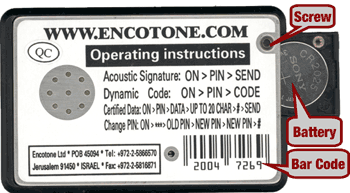|
|
One Time Password (OTP) Card

Activating a
new card
What is the activation process? What is the
Activation site and who can use it?
How to use
the card
Basic usage, the barcode, the password, battery problems, cancelling
the card
Support
.
Activating a new card
What is the card
activation process?
The activation process links between the card's ID (Bar code) and the user's ID.
Only when ownership of the card is registered in our system, the
card becomes usable. Therefore you will need to connect to a web
computerized system for self activation process.
Who
will not be able to use the Activation site?
Official visiting
lecturers/scientists, authorized external parties, and new staff who
don't appear yet in HUJI's database will not be able to use the site:
- Read carefully the following document to find out the exact
procedure that describes your status: http://ca.huji.ac.il/otp/rights.pdf
- An OTP card should be purchased at the Academon.
- contact one of our branches: Edmond J. Safra Campus: 02-6584475,
Ein-Karem:
02-6757044, Mt. Scopus:02- 5883072, Rehovot: 08-9489283, for card
activation.
- For the activation process in our branches you will need to
present the proper authorizations and an ID / Passport card.
Requirements
for entering the self activation system:
- Only staff and registered students of HUJI can use the
card's activation system.
- The site can be accessed only from HUJI's network.
- Make your student's payment book or your pay slip
available, so you can login properly to our system.
- You will need a valid active E-Mail address.
The
activation site
The self activation process
involves the following steps:
Logging in to the system:
You
will need to authenticate with your ID (8 digits) and 5-digit personal
code. The ID number and Personal Code should match those that appear on
your student's payment book or in the pay slip.
Activation code: During
the process you will receive a personal Activation
code, which will become a part of your OTP password. The Activation
code can be changed at the same site.
Confirmation message: At
the end of the process an e-mail message will be sent to
you,including your Activation code. Don't
forget to write down (and memorize) your Activation code - you
will not be able to use the card without it!
Address
of the Activation site
Connect to the site https://otp.huji.ac.il/user
for
activating a new card / changing your Activation code.
How to use the card
1. Basic usage
You will use only 2 keys:
ON/OFF and
CODE:
- ON/OFF - Press to turn on the card. The hand icon
 will appear on the
card's display. will appear on the
card's display.
- CODE - Press to
generate a password. The password will appear on the card's display.
If you press
accidentally on other keys and can't generate a password, turn the card
off and on again.
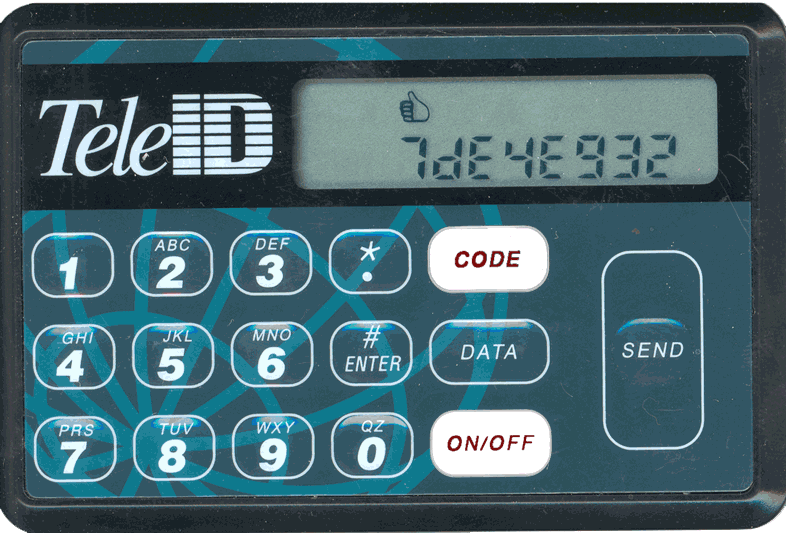
2. The
Password
The generated
password is only a part of the OTP password. When asked to
provide a password - type first the Activation code obtained
during the card activation, and then (no spaces) the generated
password that appears on the card's display. The generated
password's range of letters and numbers is 0-9
and a-f. Always type the password in lower case (even if a
letter in the cardís display appears in caps). Use the following
examples to avoid possible confusions:

3. The Bar code
The Bar code
is
the card's ID. It appears on the rear of the card. You will need it
during the activation process, card cancellation and for other support
issues. In the example below the barcode is: 20047269 (no
spaces).
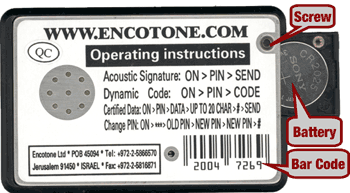
4. Battery
problems
When a battery icon  appears on your card's display you should immediately turn
off the card. Do not use the card until the battery is replaced!
If you continue using the card, the damage will be irreversible and you
will need to purchase a new card. appears on your card's display you should immediately turn
off the card. Do not use the card until the battery is replaced!
If you continue using the card, the damage will be irreversible and you
will need to purchase a new card.
Replacing the battery - To
replace a battery remove the screw
from the rear of the card, slide the battery drawer out and install the
new battery (see the above image). A new battery can be obtained within
a 1-year warranty at the Academon (model: CR2025)
NOTE: If the card can't be turned off, bring the card to
Academon
(or to the person you've received your card from).
5.
Canceling/Deactivating your card
Your card should be cancelled under the following
circumstances:
- If you wish to hand it over permanently
to the possession of someone else
- If the card should be replaced
due to hardware problems (In such case - write down the Bar code
before replacing)
- If you leave the university
- If your card got lost or stolen
- If you've forgot your Activation code
Only representatives of the Authority for Computation can
cancel a card. In such a case you should attends personally with an
Identification card. Users who received their OTP cards from a
Computation Authority branch/ departmental coordinators, should refer
only to them for card Canceling (see support contacts below).
Support
Hardware problems:
Academon stores
/ the person you've received your card from.
Other
problems:
- Support centers: 02-6585555, 02-5880111;
- Computation Authority branches:
- Edmond J. Safra Campus : Students - Ginges Computer
centers. Staff: 02-6584888;
- Ein-Karem: Students - Ginges Computer
centers. Staff: 02-6757044, 02-6757666;
- Mt. Scopus: 02-5880111;
- Rehovot: Students - Ginges Computer
centers. Staff:08-9489283, 08-9489000.
| NOTE: Users
who received their OTP cards from the
Computation Authority/departmental coordinators, should refer to them
for support.
|
Last updated, February, 2004
|