
 |
|
Troubleshooting - SavionMicrosoft Outlook |
||||||||||||||||||||||||||||||||||||||||||||||||||||||||
|
|
|
|
|
|
|
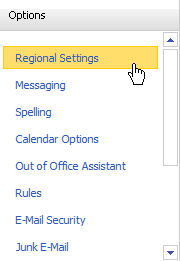 |
|
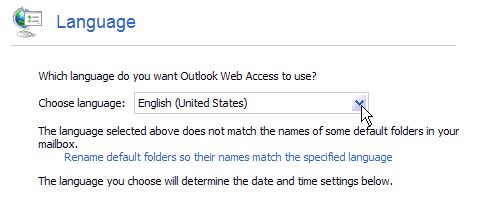 |
|
 |
|
|
|
 |
|
 |
|
|
|
 |
|
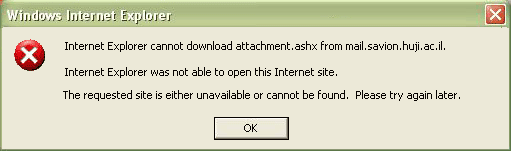 |
|
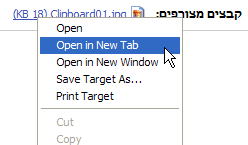 |
|
This option will reset the browser settings, current settings will be lost
|
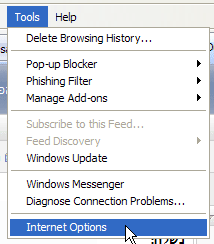 |
|
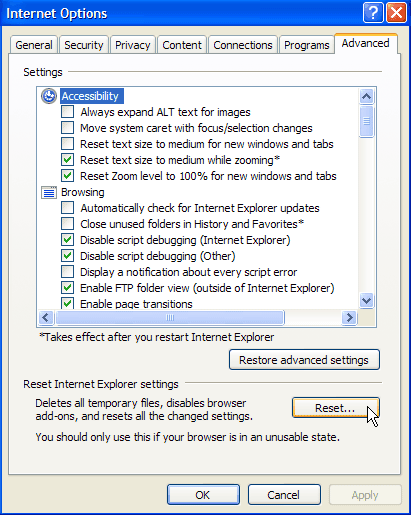 |
|
 |
|
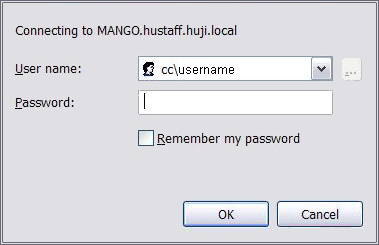 |
|
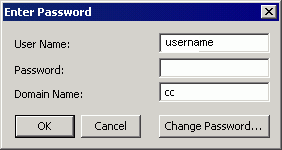 |
|
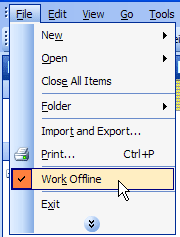 |
|
 |
|
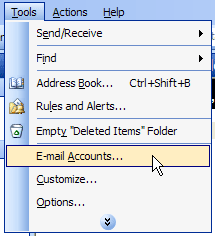 |
|
 |
|
 |
|
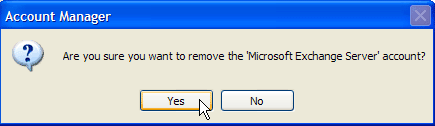 |
|
|
Security Alert Appears In Outlook 2007
|
|
|
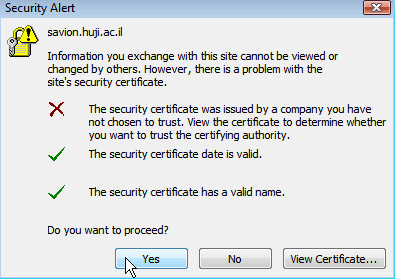 |
|
 |
| Link: http://ca.huji.ac.il/bf/savion/savion-cert.cer | |
|
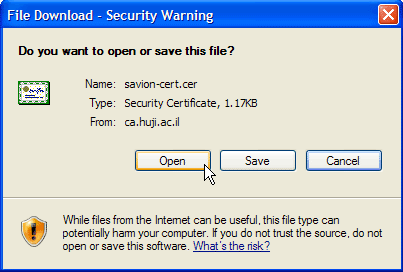 |
|
 |
|
 |
|
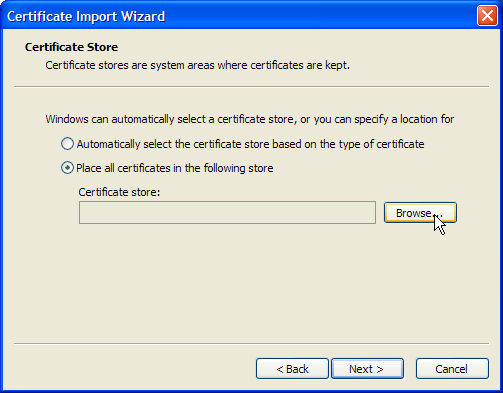 |
|
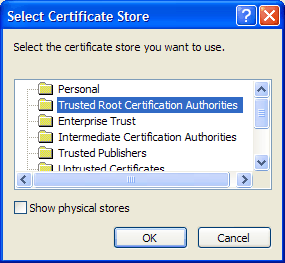 |
|
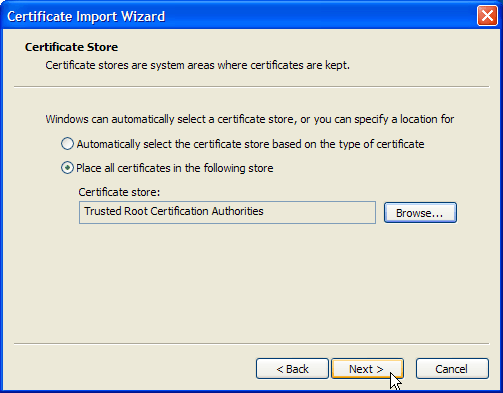 |
|
 |
|
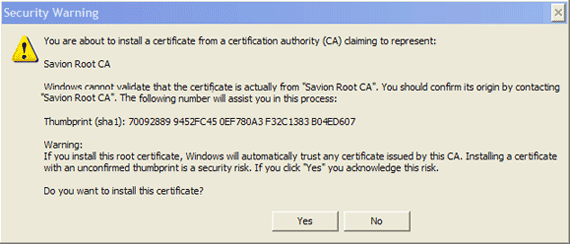 |
| Click OK | 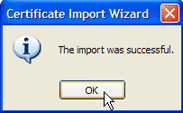 |
Send/Receive Error In Outlook 2007 |
|
|
|
Outlook performance are slow |
|
|
If your outlook performance is slow using Savion perform the following steps:
|
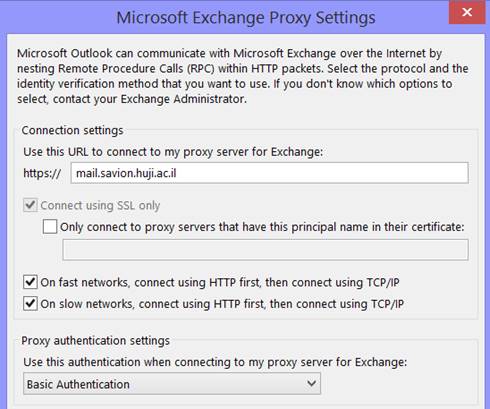 |
Last updated:
06/05/2015