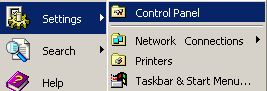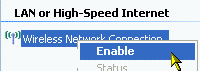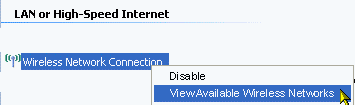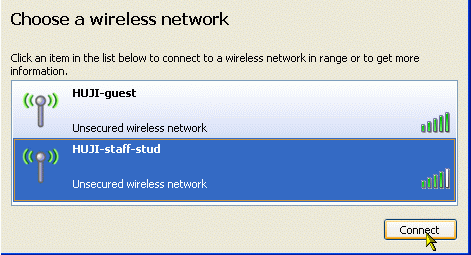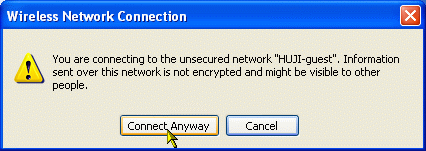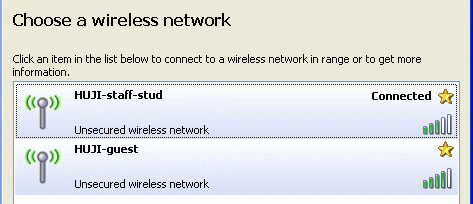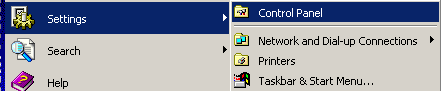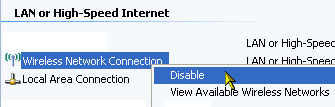Wireless Connection -
Instructions for Staff & Students
-Windows-
| Notes |
| Authentication account - authentication is with a
HUJI connection account: username%ra. If you havn't got an account, register at : http://rap.huji.ac.il. You can access it from the HUJI-guest wireless network. |
|
| Login system - The login is established via our Tango
VPN system, https://tango.huji.ac.il (Tango will enable HUJI's students
and staff to access HUJI's academic e-journals and databases and mail services). More details about the Tango VPN system can be found at: http://ca.huji.ac.il/tango |
|
|
Service levels:
Compatibility:
|
|
| If your wireless card is managed by a specific application and not by Windows, you will need to follow the manufacture's instructions and choose the network HUJI-staff-stud. |