|
- Enter your user name and password. The credentials are similar to those which are used for the public computing in the University
- Yoy can click the link: Forgot my username or password if you, if you don't know those credentials
|
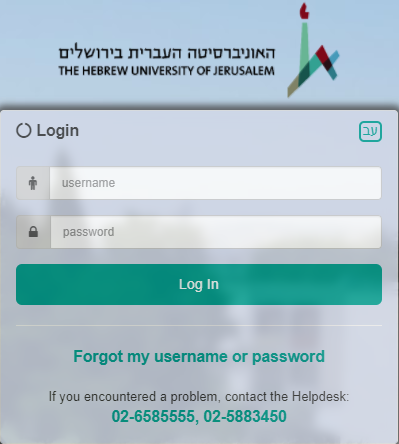
|
- Once you've authenticated successfully, you will be forwarded to the Installation site.
- Click on your name which appears in the upper corner, in order to reveal your Office address.
Write it down for future usage.
|
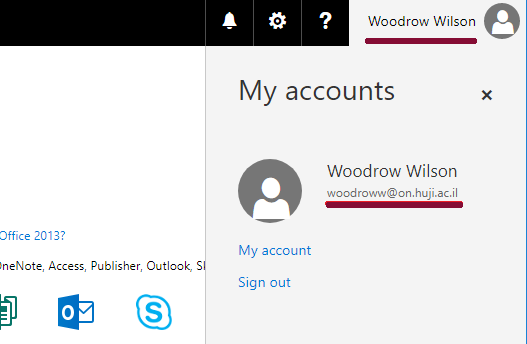
|
- Choose the language for the Office installation (it is possible to add proofing tools once the installation is completed.
- Choose the Office version (32q64 bit). It is highly recommended to install the 32 bit version even on 64 bit Windows version.
- Click the Install button
- Complete the rest of the installation steps.
|
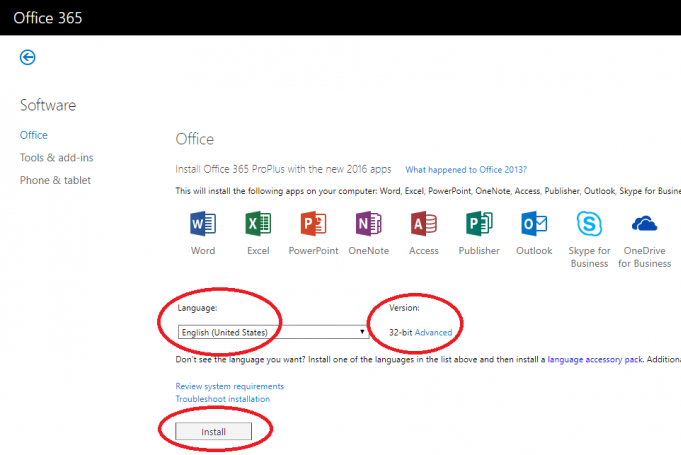
|
- When you load Office for the first time, make sure to accept the option of automatic updates
|
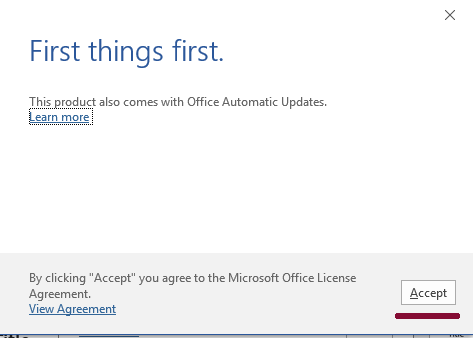
|
- If you are required to authenticate from the Office appliacation, type your full Office address, as explained in Step 2
|
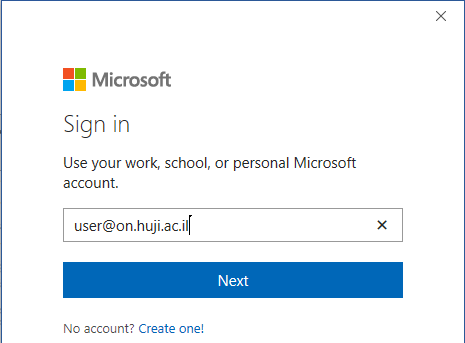
|
If you encounter problems, you can call our support center: 025883450 |
 Back to menu |

