

 |
 |
|
|
-Windows only- You can install the Network Extender driver prior to connecting. Downlod and install from our site: http://ca.huji.ac.il/bf/extender.msi
When you click the Connect button in Network Applications you receive the error: Download failed.
Follow the uninstall procedures and try again
|
| Request has different IP... |
After connecting succesfully with Network Applications, you
receive the following error:
Request has different IP than original
session IP
Disconnect Tango AND your Internet connection - the problem
will be solved after reconnecting.
Or disconnect Tango and wait 15 min.
| Google
Applications and such |
Uninstall bars / Uninstall
plug-in
Tango is incompatible with Google Desktop, Google bar, Google Browser Sync and with other bars as well (such as Yahoo bar), Tango will not be able to estblish a connection with Network Application. Instead it will try to connect and eventually you will receive the following error message:
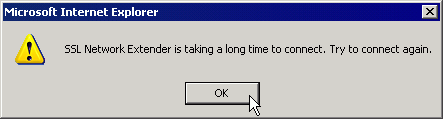
| Step 1 |  |
|
| Step 2 |  |
|
|
| Step 3 |  |
|
|
| Java Runtime Errors |
In some cases if Java runtime Envirornment is installed, Trying to connect with Network Applications will not connect or even the browser (both Internet Explorer and Firefox family) will quit.
Uninstall Java Runtime Environment (according to the instructions below), and reinstall it.
| Step 1 | 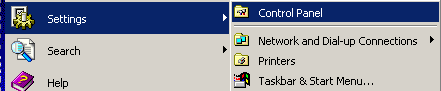 |
|
| Step 2 |  |
|
|
| Step 3 | 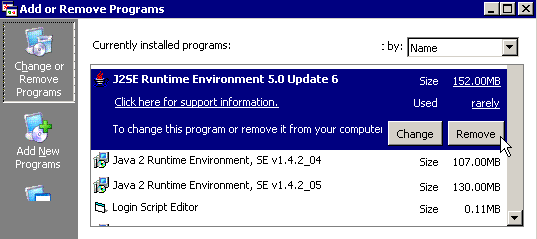 |
|
|
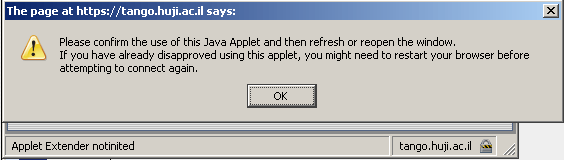
There is a bug that was reported already but not fixed yet. If the current Windows user has a Hebrew name you will need to create a new English User in your Windows.
| Personal Firewalls |
Third-party personal firewalls, such as Norton Internet Security,
may cause problems in Network Applications connection.
Possible errors:
Solution:
You can open up for full incoming outgoing access the following applications in your firewall:
If network applications still don't connect - try to use Windows
XP's internal firewall instead.
Last updated: 26/10/2017