Tango VPN - Uninstall
|
| Step
|
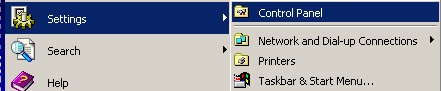
|
|
- Click the main Start of the
Windows
- Click Settings -> Control Panel (if
you don't have Settings click Control
Panel)
|
| Step
|

|
|
- Double click on Add/Remove programs
|
| Step
|


|
|
- Select Check Point SSL Network Extender from
the list and click Remove.
- Select Check Point SSL Network Extender
Components Shell (if exists) and click Remove.
|
| Step
|
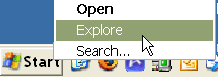
|
|
- Right-click Window's Start menu.
- Click Explore
|
| Step
|
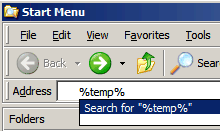
|
|
- Type %temp% under Address.
- Press the Return key on your
keyboard.
|
| Step
|
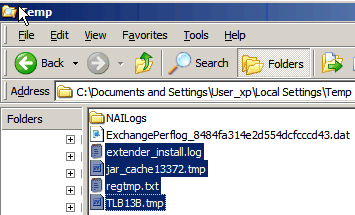
|
|
- Delete the following files:
- extender_install.log
- jar_cashe....tmp
- regtmp.txt
- TLB...tmp
Note: ... means any number
- Get back to your browser and try to connect again to
Network Applications.
|
Click on your browser to view the rest of the instructions:
Clean Tango from Internet Explorer 6
| Step
|
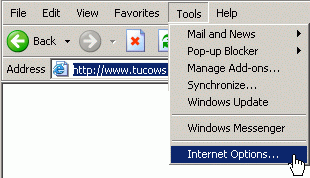
|
|
- Load Internet Explorer.
- Go to Tools --> Internet Options...
|
| Step
|
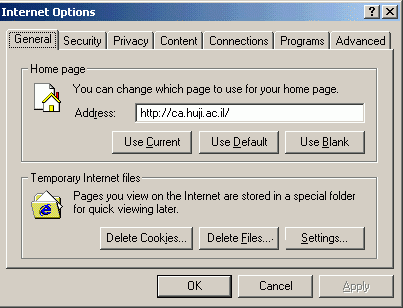
|
|
- Click the General tab.
- Click Delete Files...
|
| Step
|
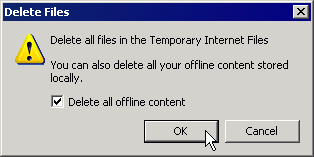
|
|
- Mark the option: Delete all offline
content.
- Click OK
|
| Step
|
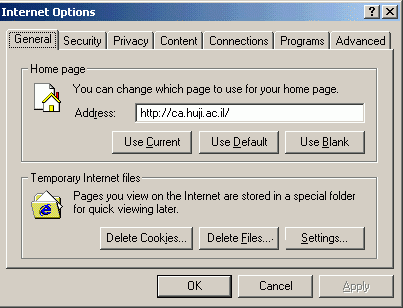
|
|
|
| Step
|
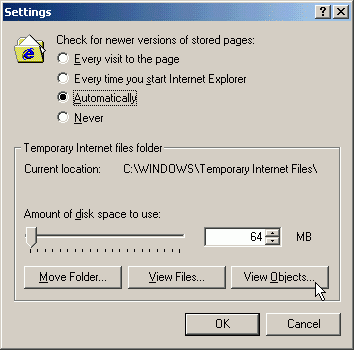
|
|
|
| Step
|
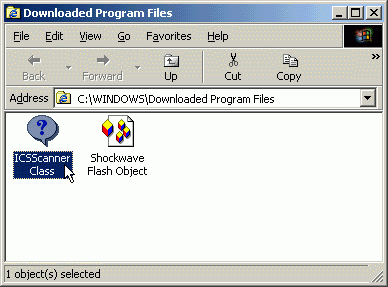
|
|
- Choose and delete the file: ICSScanner
Class.
|
| Step
|
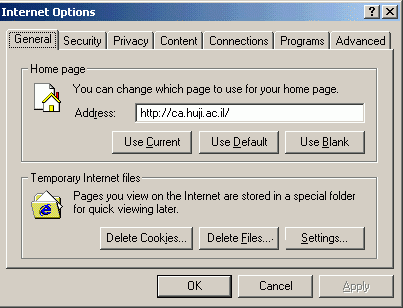
|
|
- Return to the Internet Options window.
- Click Delete Coockies...
- Click OK and close Internet
Explorer.
|
|
|
Clean Tango from Internet Explorer 7
| Step
|
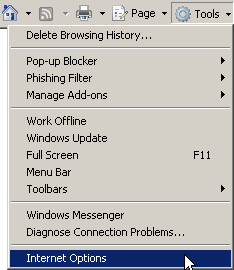
|
|
- Load Internet Explorer.
- Go to Tools --> Internet Options...
|
| Step
|
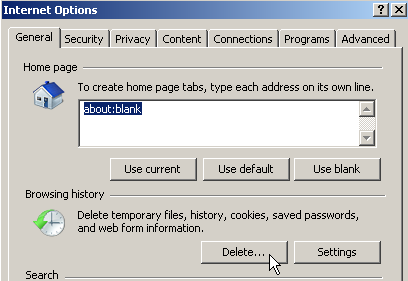
|
|
- Click the General tab.
- Click the Delete ... button
|
| Step
|
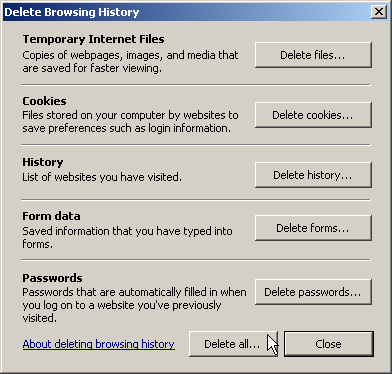
|
|
- Click the button: Delete all...
- Click Close
- Click OK on the next window
|
| Step
|
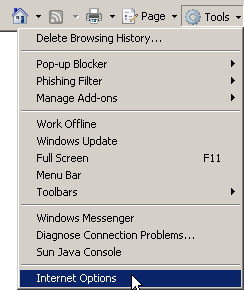
|
|
- Go to Tools --> Internet Options...
|
| Step
|
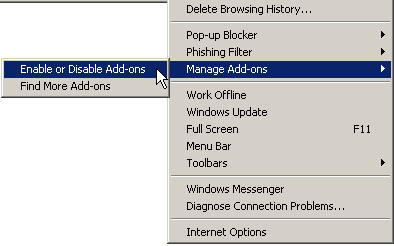
|
|
- Choose Manage Add-ons and
then Enable or Disable Add-ons
|
| Step
|
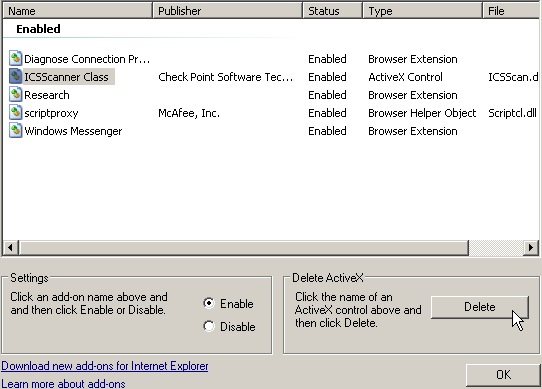
|
|
- Choose the file: ICSScanner
Class
- Click the Delete button
- Click OK
|
|
Clean Tango from Firefox
| Step
|
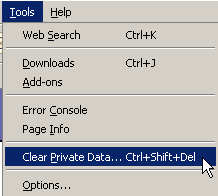
|
|
- Load Firefox.
- Go to Tools --> Clear Private
Data...
|
| Step
|
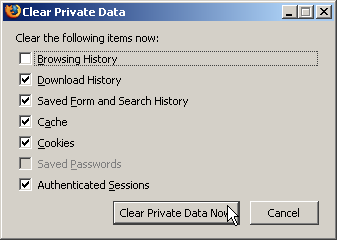
|
|
- Mark all the options
- Click the Clear Private Data
Now button
|
|
|
Advanced Uninstall:
If the previous instructions didn't solve the problem, try to
remove manually Tango:
- Double Click My Computer
- Type: C:\Program Files in the address window of your browser
- Click on CheckPoint
- Hit the F2 key from your keyboard
- Change the name to checkpointOld
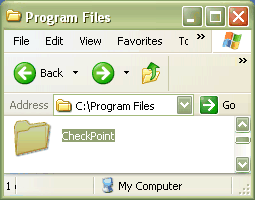
|



