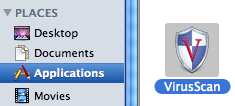
- Double click VirusScan from your Applications folder.
Usage of Virus Scan 8.6
|
| Updating Definitions Manually |
| Step | 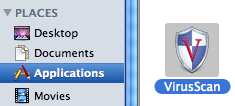 |
|
| Step | 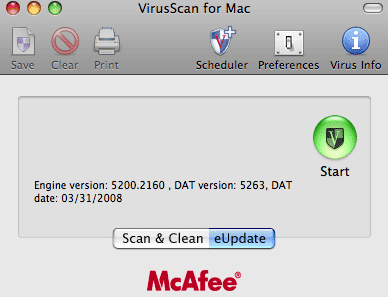 |
eUpdate automatically checks weekly for new updates when there is an Internet connection. You can also activate it manually:
|
| Starting a Manual Scan |
| Step | 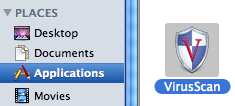 |
|
| Step | 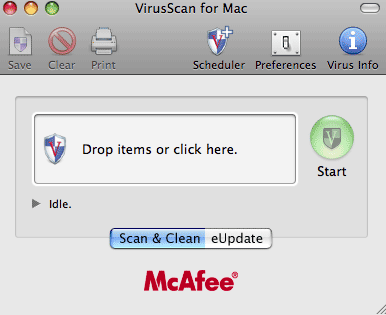 |
|
| Step | 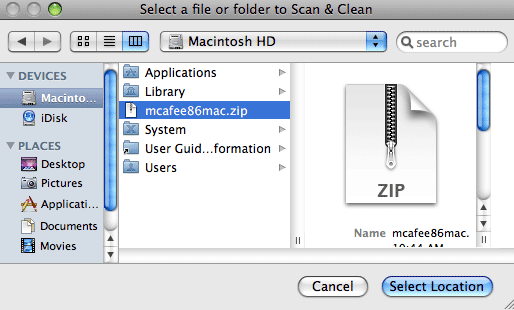 |
|
|
| Step | 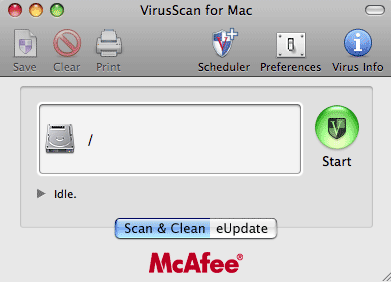 |
|
|
| Viewing Log |
| Step | 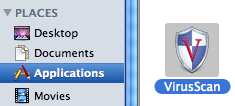 |
|
| Step | 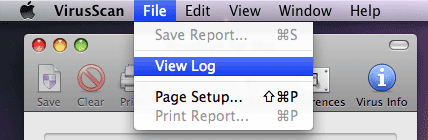 |
|
|
|
For further assistance, contact our support centers: 02-6585555, 02-5883450 Last updated:
27/07/2011
|