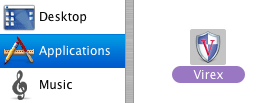
- Double click Virex from your Applications folder.
Usage of Virex 7.7
|
| Updating Definitions Manually |
| Step | 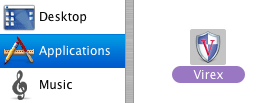 |
|
| Step | 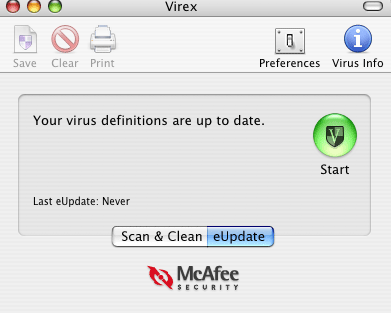 |
eUpdate automatically checks weekly for new updates when there is an Internet connection. You can also activate it manually:
|
| In case you don't manage to upodate definitions via eUpdate, download
and run the DAT file from McAfee's site: http://www.mcafee.com/apps/downloads/security_updates/virex.asp |
| Starting a Manual Scan |
| Step | 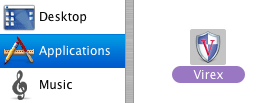 |
|
| Step | 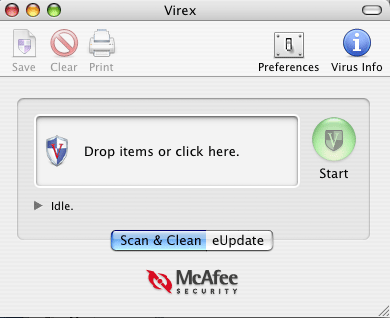 |
|
| Step | 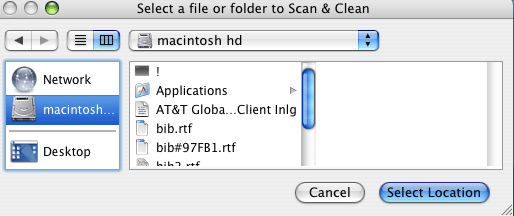 |
|
|
| Step | 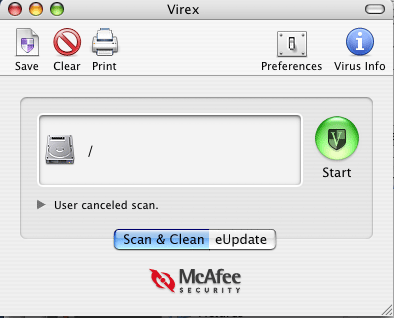 |
|
|
| Viewing Log |
| Step | 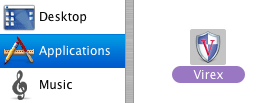 |
|
| Step | 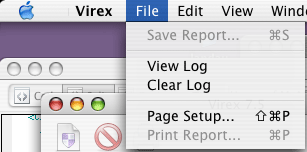 |
|
|
|
For further assistance, contact our support centers: 02-6585555, 02-5883450 Last updated:
27/07/2011
|