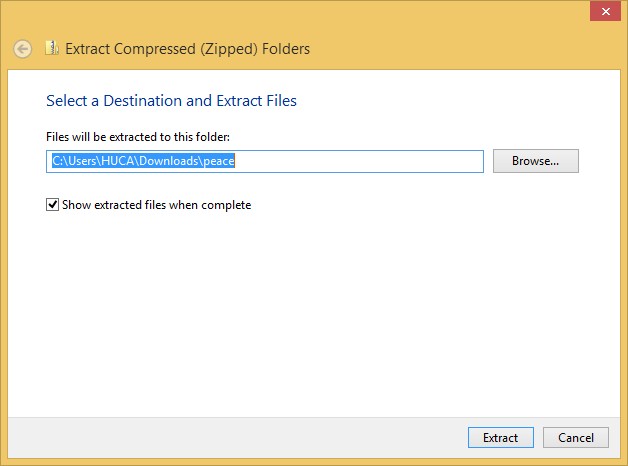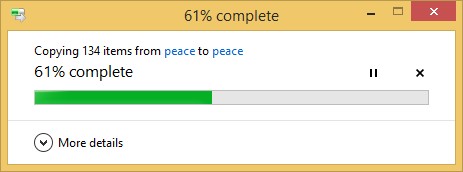Installation Guide for Office 2019 Windows
NOTES:
- Supported systems: Windows 10
- Uninstall any previous versions of Office including versions that came with new computers.
- You will need an internet connection to install.
Unzip the folder downloaded.
Click here to open a Windows guide on how to do it
Warning: Do not install from within the zip file!