- In your browser go to https://www.mathworks.com/login?uri=/mwaccount/
- Enter your Mathworks account information that was provided from the Microshop.
- Click on Log In.
MATLAB R2018b Standalone- Installation Guide for LinuxNOTES:
|
| Step | |
|
| Step | |
|
| Step |  |
|
| Step | 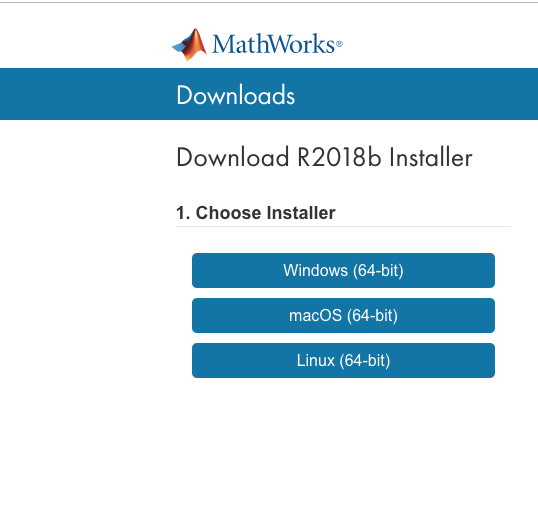 |
|
| Step | |
|
|
| Step | |
|
|
| Step |
|
|
| Step | |
|
|
| Step | |
|
|
| Step | |
|
|
| Step | |
|
|
| Step | |
|
|
| Step | |
|
| Step | |
|
|
| Step | |
|
|
| Step | 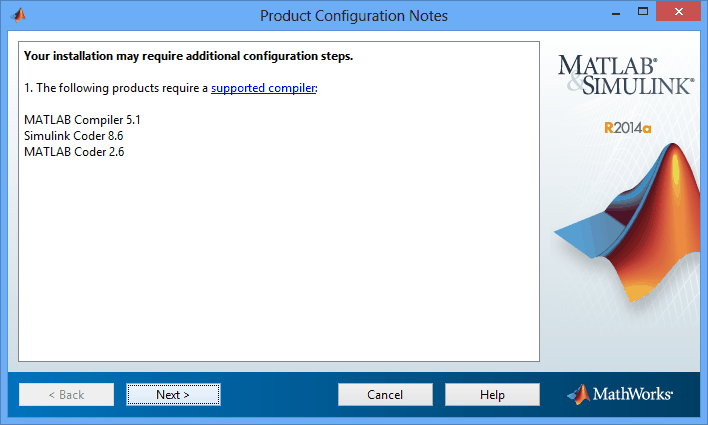 |
|
|
| Step | 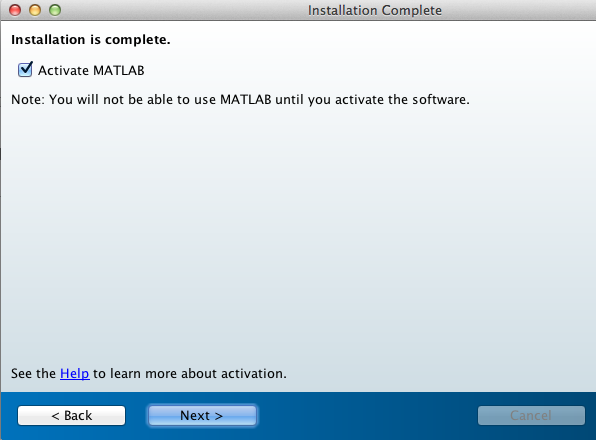 |
|
| Step | 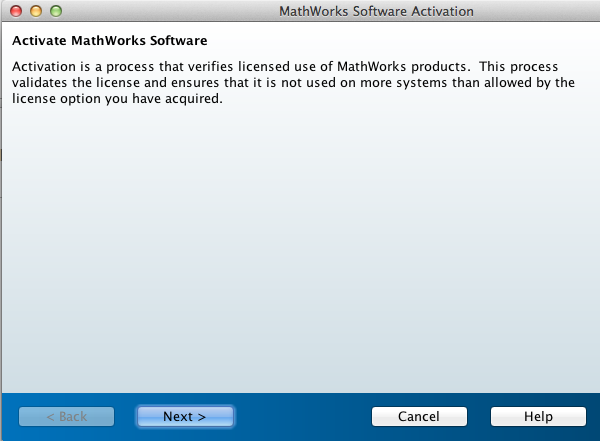 |
|
|
| Step | |
|
|
| Step | 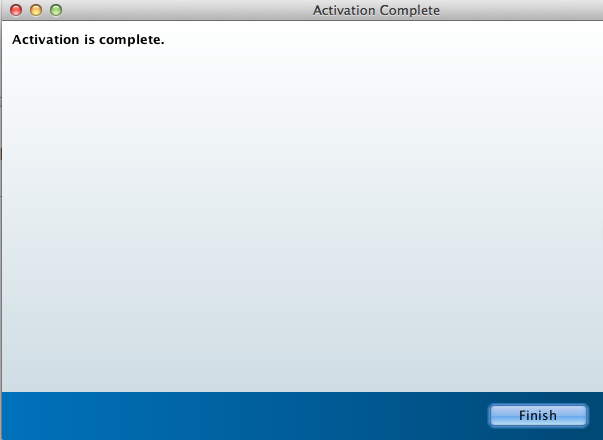 |
|
| Step 11 | # |
|
If you need further help please contact our support center: 02-5883450.
Last updated:
29/10/2018
|