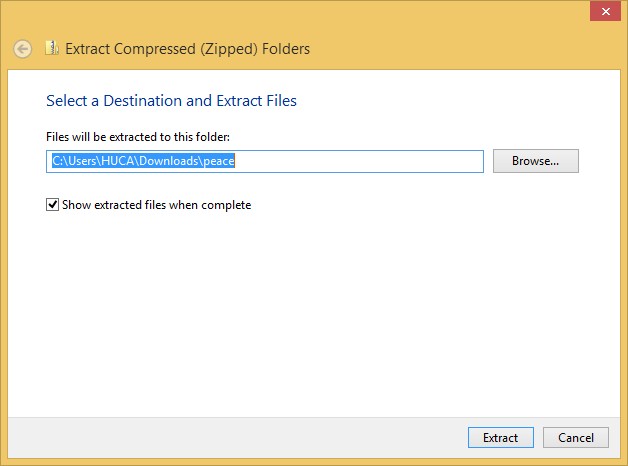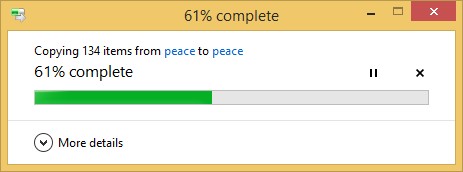Unzip the folder downloaded.
Click here to open a Windows guide on how to do it
Installing MathType
- Install MathType:
Launch the installer you downloaded and type the Product Key noted above (remember, your Product Key will never use the letter “O” and instead will always use zeros). Click OK to complete the installation. - Unlocking Mathtype
- Learn MathType:
Once you have installed MathType we recommend that you run MathType and take 15 minutes to look through the introductory tutorials that will give you basic equation editing expertise. You can find these tutorials by choosing “MathType Tutorial” on MathType’s Help menu. Click on “Fractions and square roots” to start.
Unlock: If you already downloaded and installed MathType and just need a Product Key to unlock it, you do not need to download or install MathType again. To unlock MathType follow these steps:
-
1. Launch MathType.
2. From the Help menu choose Unlock/Register MathType.
3. Fill in the blanks as appropriate and type the Product Key noted above (remember, your Product Key will never use the letter “O” and instead will always use zeros).
4. Finish by clicking OK. This will unlock Evaluation or Lite mode to the full licensed mode.