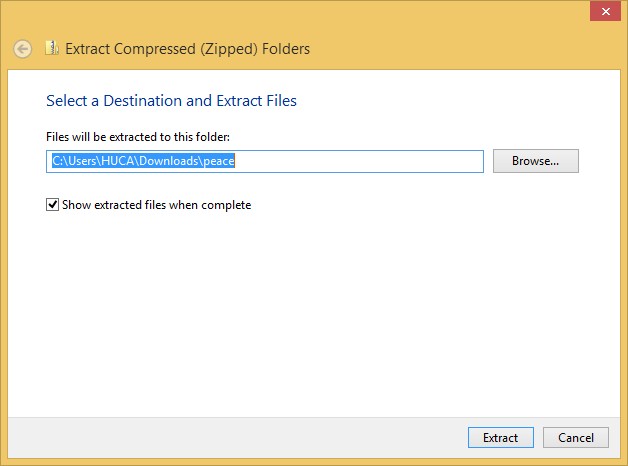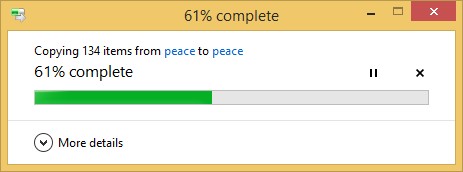Mathematica 12
Installation Guide for Windows Standalone
NOTES:
- Supported systems: Windows 7 Platform Update, 8, 8.1, 10, Server 2019, Server 2016, Server 2012 R2, Server 2008R2 Platform Update
Unzip the folder downloaded.
Click here to open a Windows guide on how to do it
Click here for instructions on Entering a new Activation Key