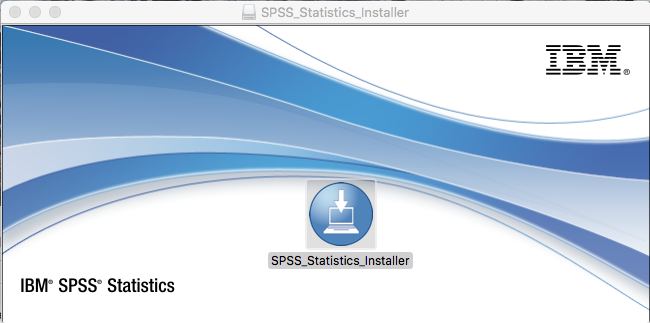
- Click on the SPSS installer.
Installation Instructions for SPSS 26 for Mac
|
| Step 1 |
|
|
| Step 2 | 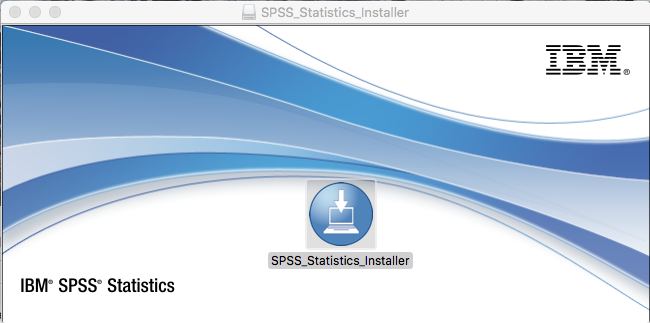 |
|
| Step 3 | 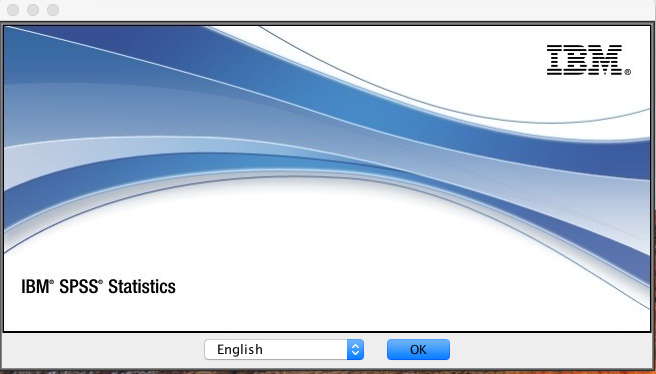 |
|
|
| Step 4 | 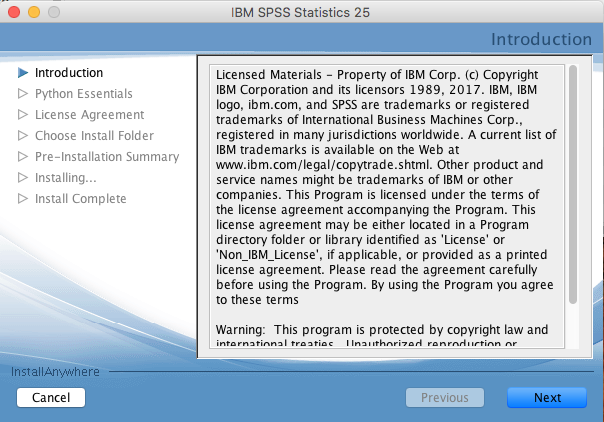 |
|
|
| Step 5 |
|
|
|
| Step 6 | 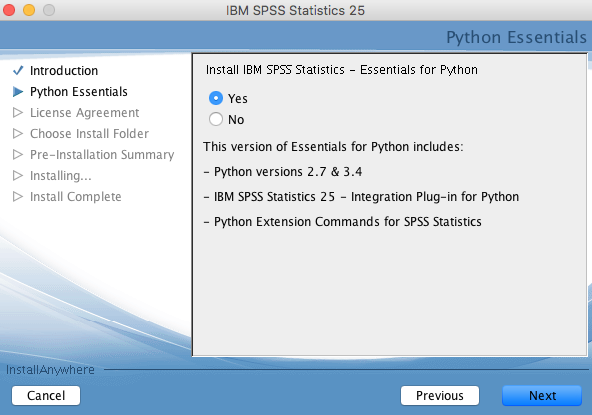 |
|
|
| Step 7 | 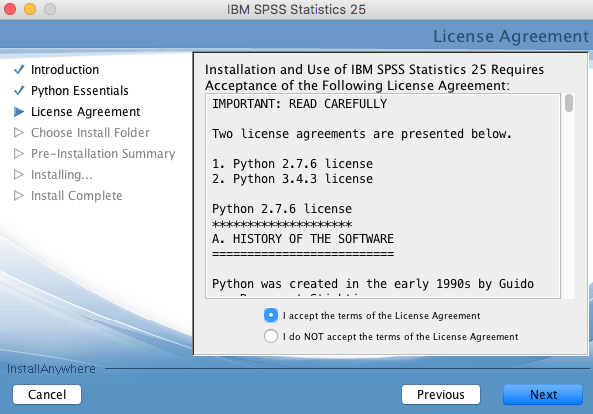 |
|
|
| Step 8 | 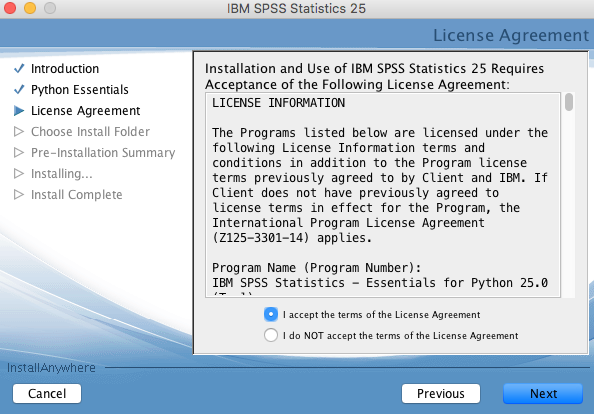 |
|
|
| Step 10 | 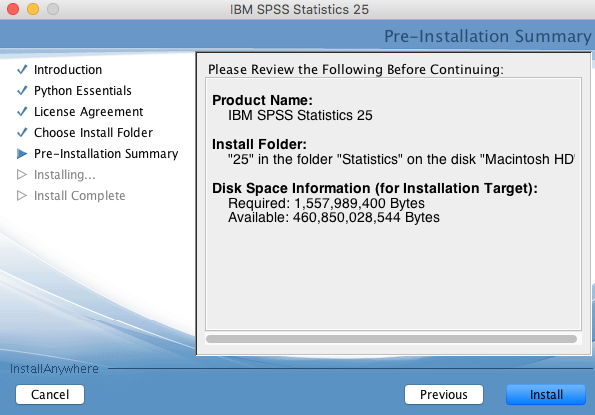 |
|
|
| Step 11 | 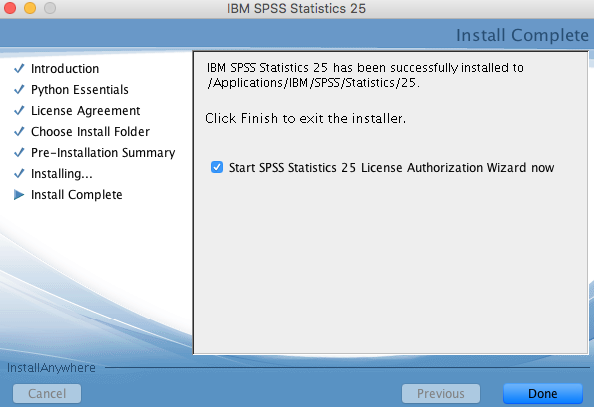 |
|
|
| Step 12 | |
|
|
| Step 13 | 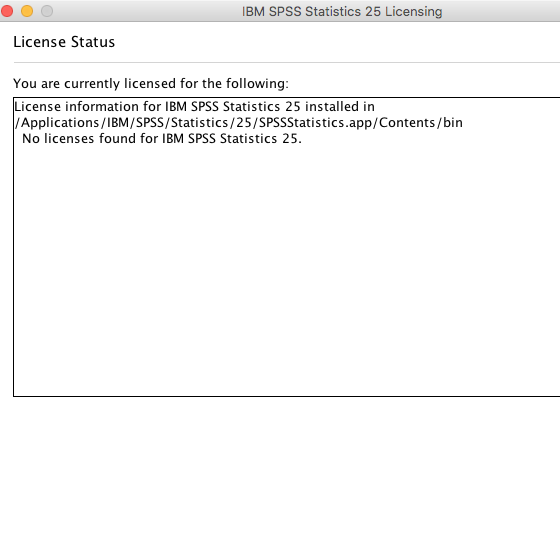 |
|
| Step 14 | |
|
|
| Step 15 | |
|
| Step 16 | |
|
| Step 17 | |
|
| Step 18 |
|
|
| Step 19 | 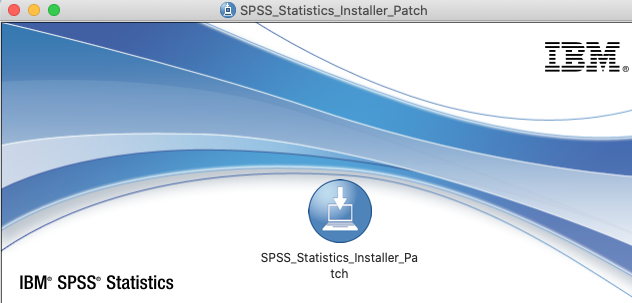 |
|
| Step 20 | 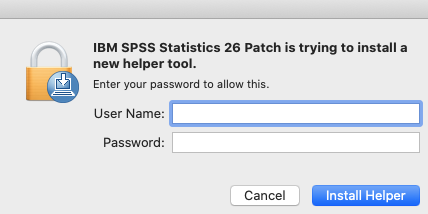 |
|
|
| Step 21 | 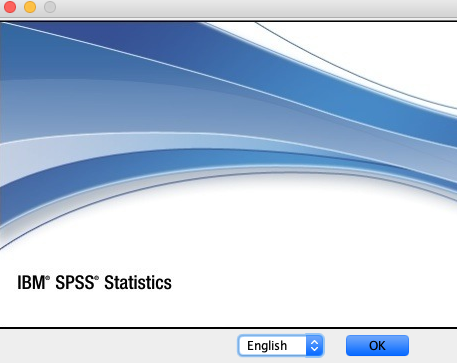 |
|
|
| Step 22 | 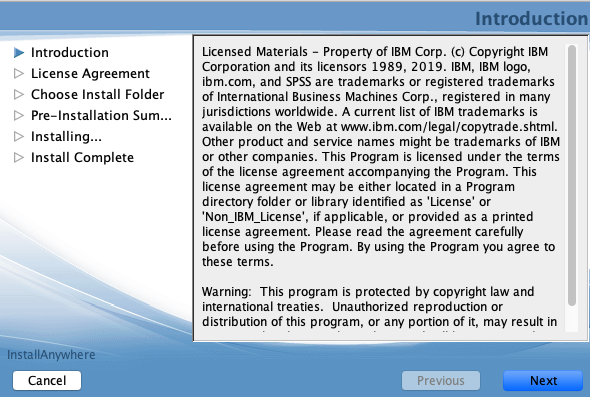 |
|
|
| Step 23 |  |
|
|
| Step 24 | 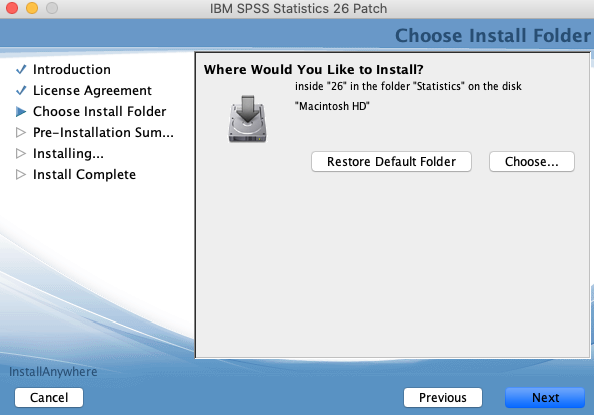 |
|
|
| Step 25 |  |
|
|
| Step 26 |  |
|
|
| License Renewal | |
|
If you need further help please contact our support center: 02-5883450.
Last updated:
21/01/2020
|