- In the extracted folder click on:
SPSS_Statistics_25_win64.exe or SPSS_Statistics_25 _win32.exe according to the version you ordered.
SPSS 25 for Windows Networking
|
| Step 1 | |
|
|
| Step 2 | |
|
| Step 3 | |
|
|
| Step 4 | |
|
|
| Step 5 | |
|
|
| Step 6 | |
|
|
| Step 7 | |
|
|
| Step 8 | 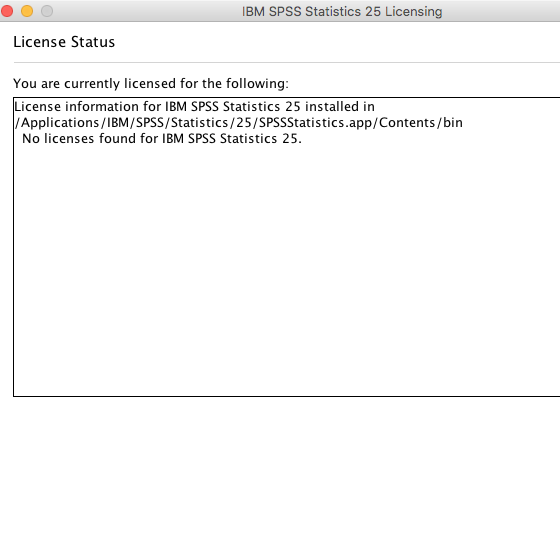 |
|
| Step 9 | |
|
|
| Step 10 | |
|
| Step 12 | |
|
| Step 13 | |
|
| Step 14 | |
|
| Step 15 | |
|
| Step 16 | |
|
| Step 17 | |
|
| Step 18 | |
|
| License Renewal | |
|
If you need further help please contact our support center: 02-5883450.
Last updated:
24/04/2018
|