|
|
SSH - Windows
SSH Secure Shell Client
[Version 3.2.9]
Installation
- Download SSh Secure Shell Client. You can either download it
from our
site, or check for updates in the company's site: http://www.ssh.com/support/downloads/secureshellwks/
(Please select the Non-commercial download option).
- Double click the installer: SSHSecureShellClient-3.2.9, and
follow installation instructions.
Connecting:
- Double click the application SSh Secure Shell Client.
- Go to File-->Connect
- Type your server name under Host Name (or IP address). For
example: gene.huji.ac.il
- Type your username

- Type your password when asked to.
- If you were connected successfully, you can go to File-->Save
Settings, in order to save the connection settings for future use.
SFTP:
- Now that you are connected to the server, you can load the SFTP option
as well.
- Go to Window-->New File Transfer

- A double window of your local computer (Left) and the remote server
(right) will be opened and enable you to freely transfer files.
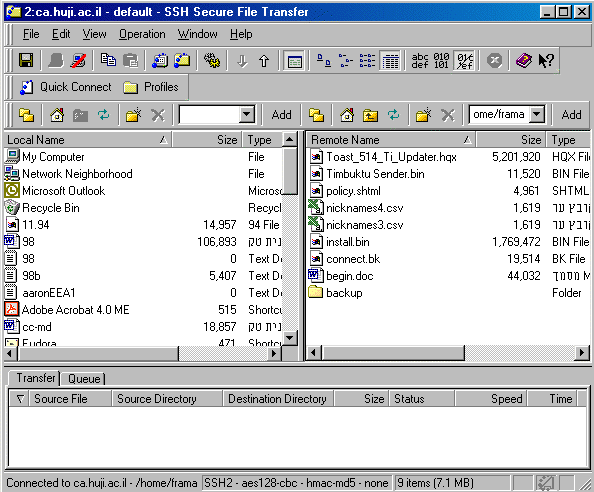
Last updated, 19.11.03
|



