|
|
SSH - Windows
PuTTY
Installation
- Download PuTTY. You can either download it from our
site, or check for updates in the company's site: http://www.chiark.greenend.org.uk/~sgtatham/putty/download.html.
Connecting:
- Double click the application putty
- ClickSSH from the Category: list on the left side
- Choose 2 from Preferred SSH protocol version:
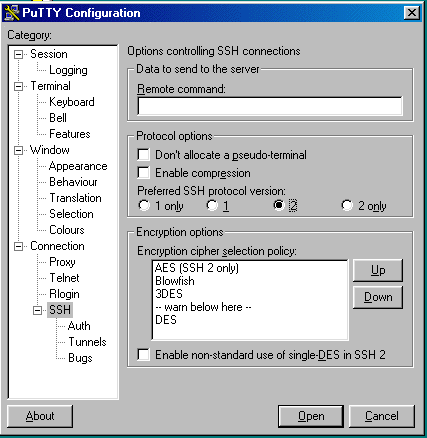
- Click Session from the Category: list on the left side
- Type your server name under Host Name (or IP address). For
example: gene.huji.ac.il
- Choose SSH as the Protocol
- Name your connection for future use under Saved Sessions
- Click the Save button
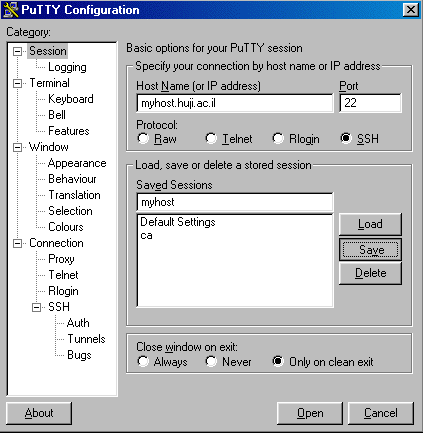
- Click the Open button in order to connect to your server
- If connection was successful, a terminal window of the server will
be opened and you will be prompted to enter your username and password
Last updated:
27/07/2011
|



