|
|
SSH
Mac SFTP
Installation
- Download MacSFTP. You can either download it from our
site, or check for updates in the company's site: http://pro.wanadoo.fr/chombier/
- You will find the file MACSFTPC.SIT on your Hard disk.
- If the file did not open automatically, double click it.
- A new folder, MacSFTP Classic, will be created. Double click
it to open it.
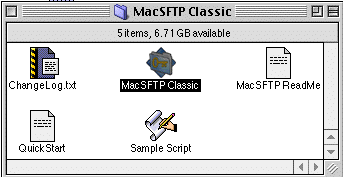
- Inside the folder you will find the application itself MacSFTP
Classic
Registration
-
Double click the application MacSFTP Classic
- Go to the Apple menu --> about MacSFTP
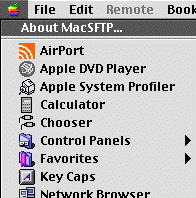
-
Click the Register button
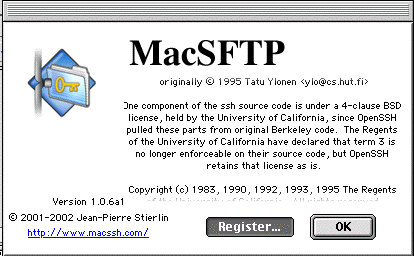
-
Enter the text: Jerusalem Hebrew University under the name
field:
-
For the password of the ID field, download the file: macsftp_pass.txt.
Copy the registration code, then paste it to the ID filed
-
Click the OK button.

- Click OK
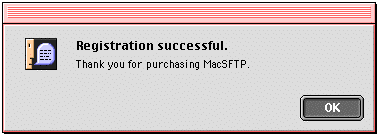
Working with MacSFTP
- Connecting:
- Go to File-->New Connection
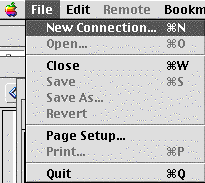
- Type the server name you wish to connect to (for example: magritte.ls.huji.ac.il,
or gene.huji.ac.il). Type your username and password, as shown below.
Click the Connect button.
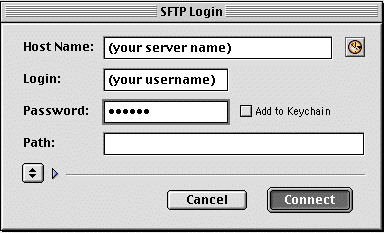
- If connection was successful, a window of your home directory
in the server will be opened
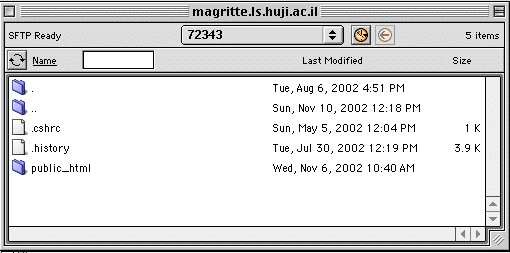
- Downloading and uploading files:
Drag and drop files between your computer and the server, as shown below.

Last updated, 9.12.02
|



