

 |
 |
Dialup modem / ADSL Alcatel Usb ![]() ADSL Samsung/ECI
ADSL Samsung/ECI ![]() Cables / ADSL Home Alcatel - Ethernet
Cables / ADSL Home Alcatel - Ethernet
|
Step 1 |
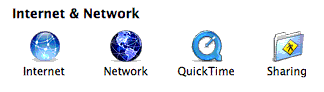 |
|
|
|
Step 2 |
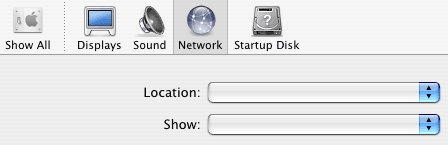 |
|
|
|
Step 3 |
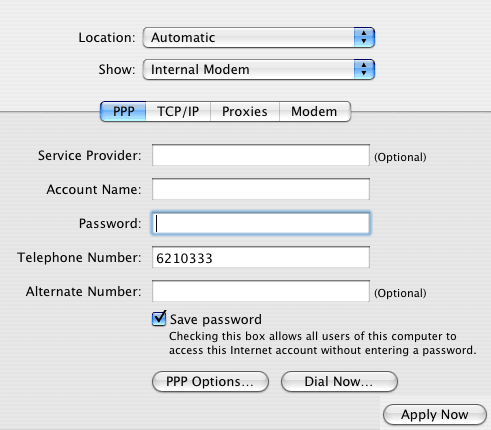 |
|
|
|
Step 1 |
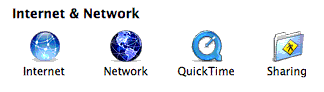 |
|
|
|
Step 2 |
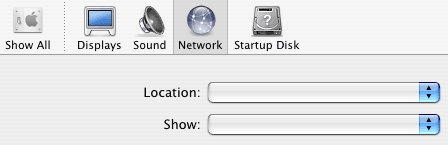 |
|
|
| Step 3 |
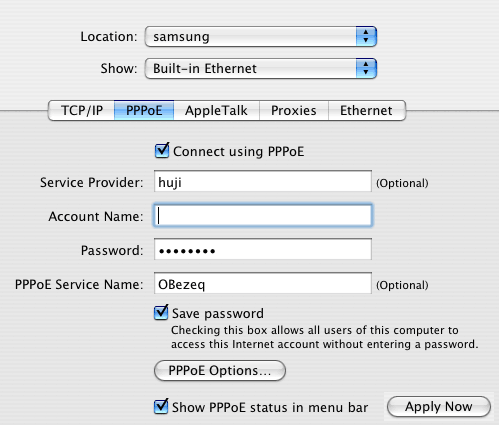 |
|
|
| Step 1 |
|
|
Last updated: 27/07/2011