|
|
Setting up outgoing mail (SMTP) as a POP client
Outlook - PC
Outlook - Office XP
- Load Outlook.
- Go to Tools --> E-mail Accounts
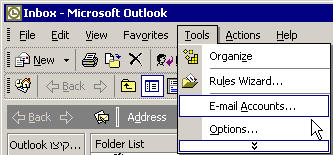
- Choose View or change existing e-mail account. Click Next.
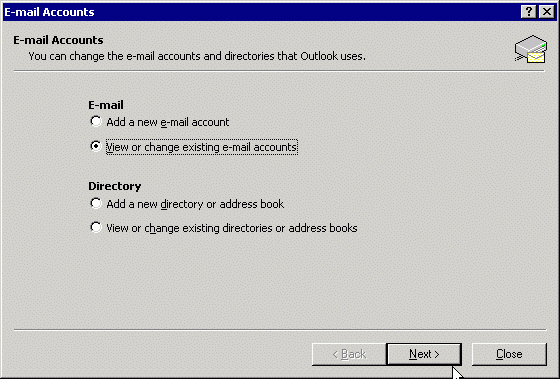
- Choose your account from the list, and click the Change button.
Choose ONLY accounts of the type: POP.
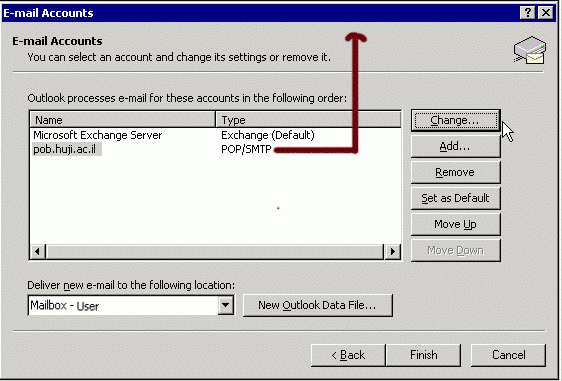
- Change the text in the Outgoing mail server (SMTP): field according
to your ISP's specifications. Leave the rest of the fields as is. Click
Next.
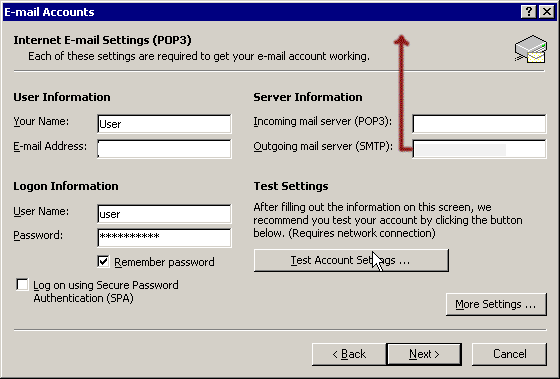
- Click Finish.
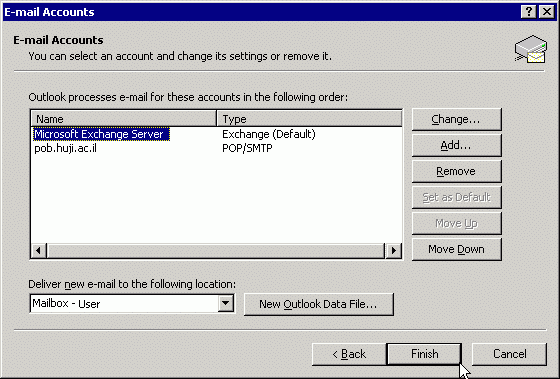
Outlook - Office 2000
- Load Outlook.
- Go to Tools -->Services....
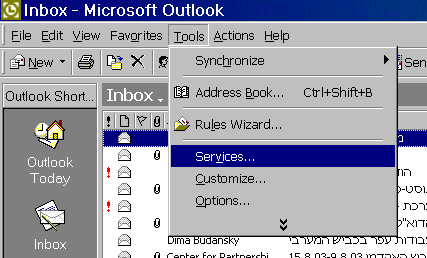
- Click the Services tab.
Choose your account from the list. Choose ONLY
accounts of the type: Internet E-mail.
Click the Properties button.
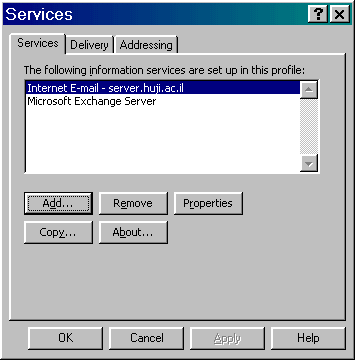
- Click the General tab.
Change the text in the Outgoing mail server (SMTP):
field according to your ISP's specifications. Leave the
rest of the fields as is. Click
Next.
Click OK.
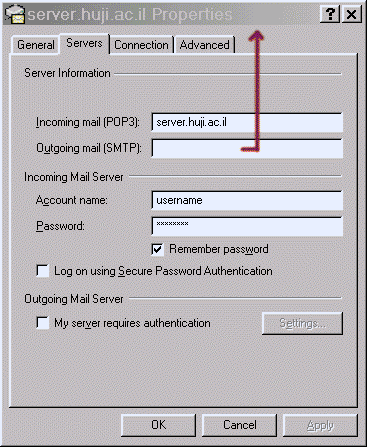
May 2004
|



