|
Setting Up POP
|
For Windows XP & 7 users: You can download Windows Mail from the following link: http://download.live.com/wlmail |
| Step | 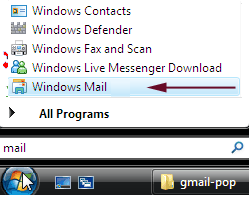 |
|
Load Windows Mail
|
| Step | 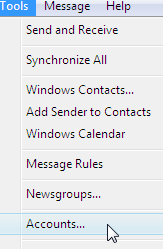 |
|
|
| Step | 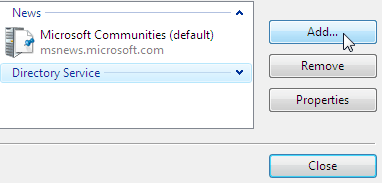 |
|
|
| Step | 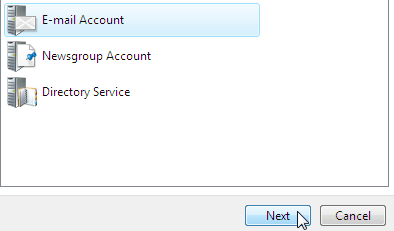 |
|
|
| Step |  |
|
|
| Step | 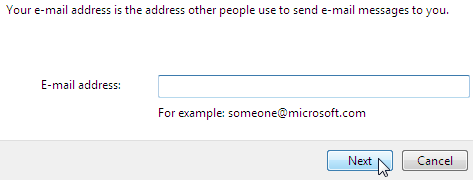 |
|
| Step | 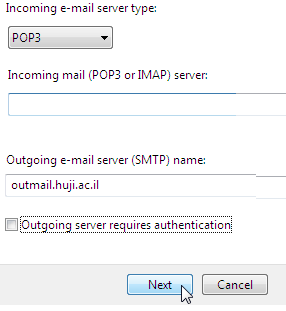 |
|
|
| Step |  |
|
|
| Step | 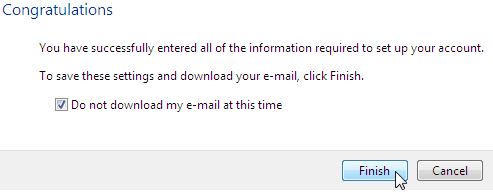 |
|
|
| Step | 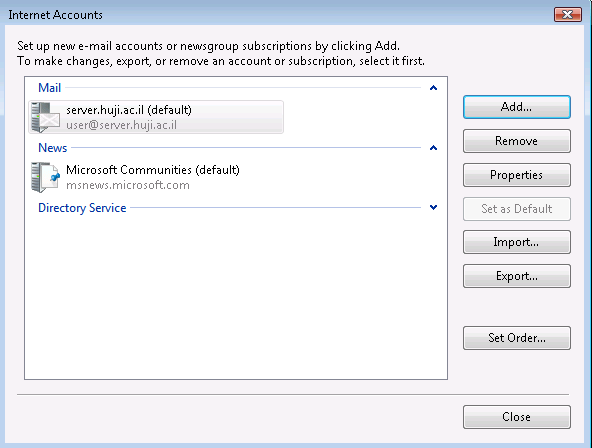 |
|
|
| Step |  |
|
|
| Step | 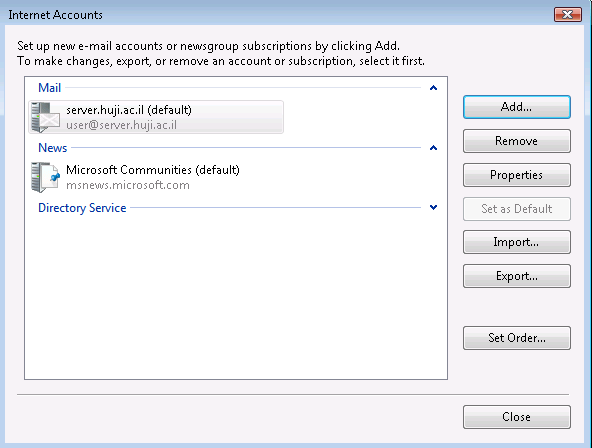 |
|
|
Last updated: 27/07/2011 |