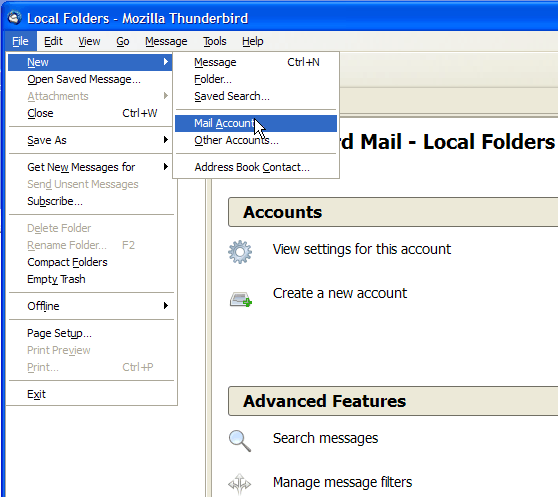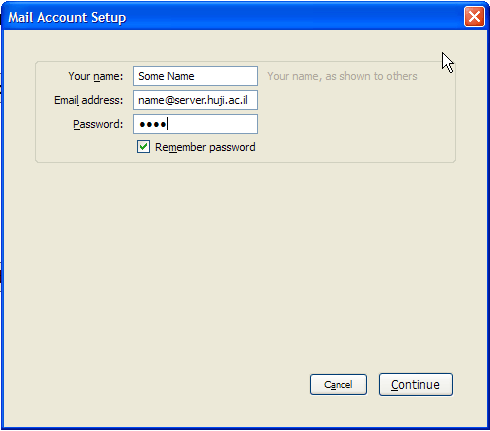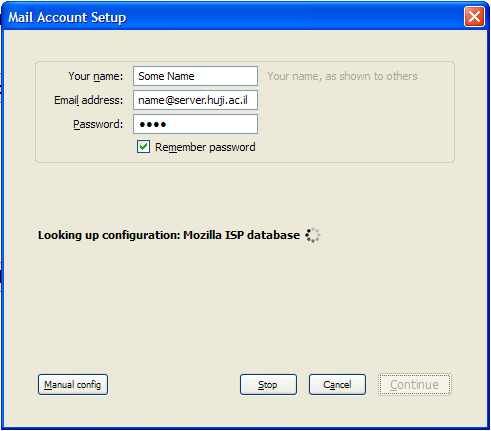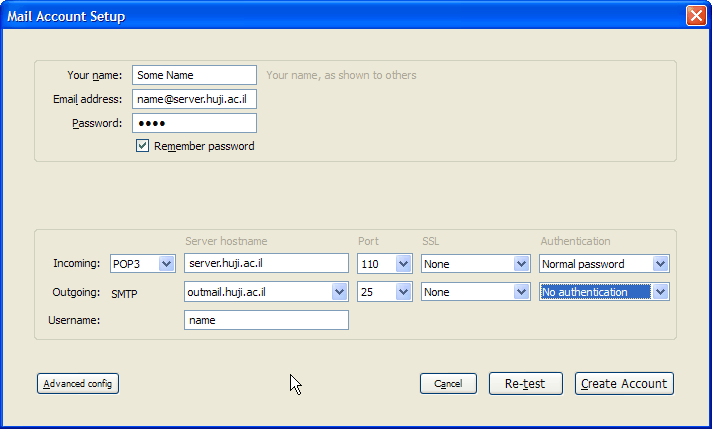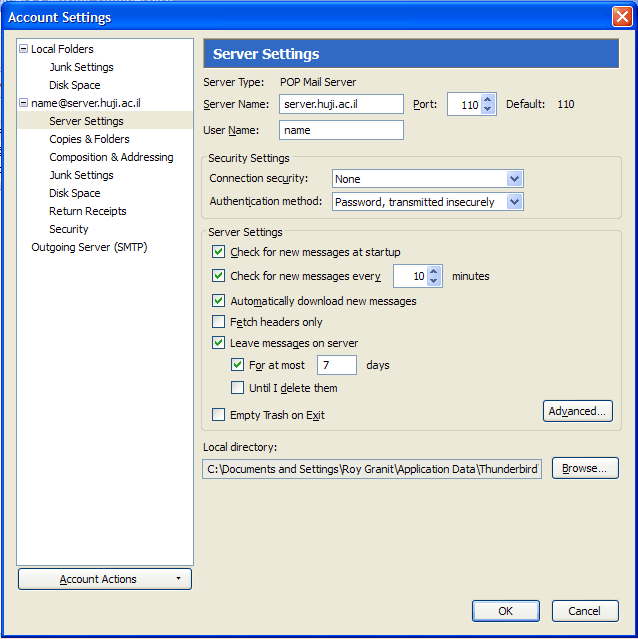- Under Incoming choose POP3, type in server.huji.ac.il (where "server" is your mail server; i.e mscc, cc, pluto, vms etc.) under Server hostname, choose "110" under Port, choose "None" under SSL and "Normal Password" under Authentication.
- Under Outgoing type in outmail.huji.ac.il under Server hostname, choose "25" under Port, choose "None" under SSL and "No Authentication" under Authentication
- Under Username: Type in the text that appears before the "@" of your mail address. For example, if your address is someone@server.huji.ac.il, then the Username is "someone".
- Click Advanced config
|