|
Setting up mail in Microsoft Outlook XP and 2003 |
| Note: If it is the first time you setup an account in Outlook, a window will appear. Click Close and continue with Step 1. |
| Step 1 | 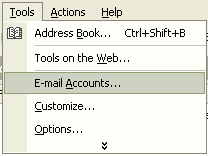 |
|
|
| Step 2 | 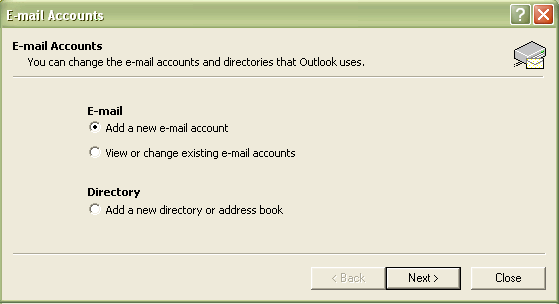 |
|
|
| Step 3 |  |
|
| Step 4 | 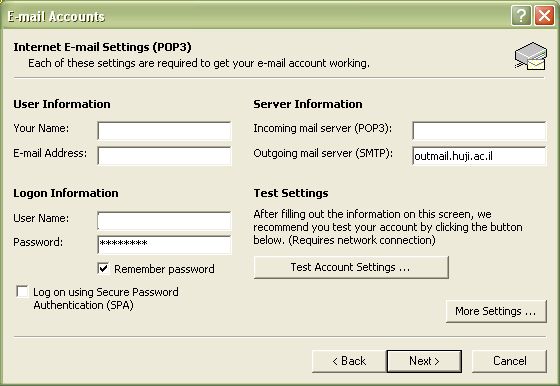 |
Fill in the following fields:
|
| Step 4 | 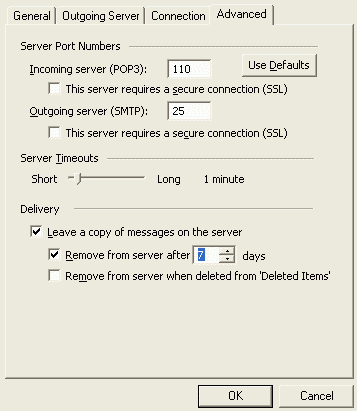 |
|
|
| Step 4 | 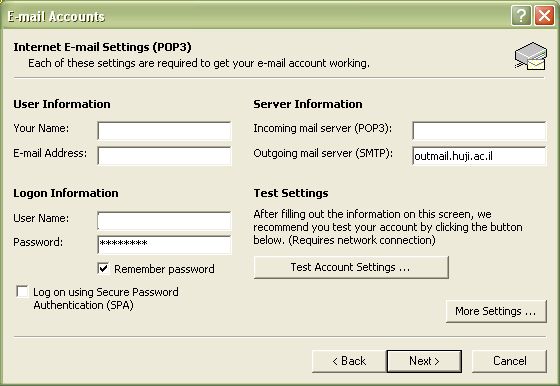 |
|
|
| Step 5 |  |
|
|
Last updated: 27/07/2011 |