|
Setting up mail in Mail X (Mac OS 10.4)
|
| First Time... | 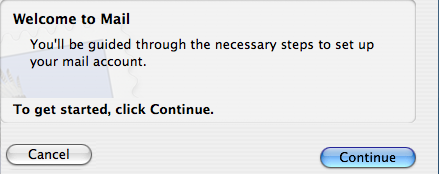 |
|
|
| Step 1 | 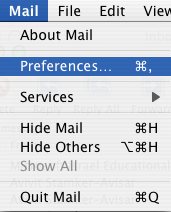 |
|
|
| Step 2 | 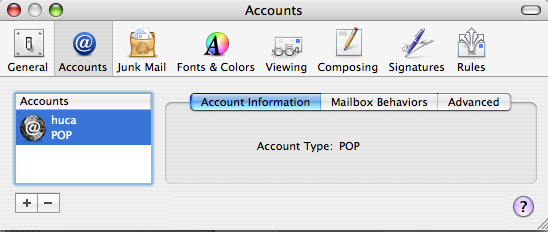 |
|
|
| Step 3 | 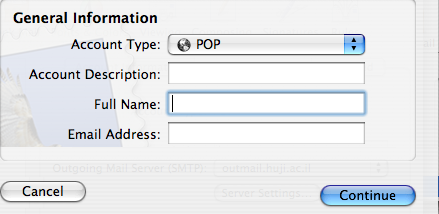 |
|
| Step 3 | 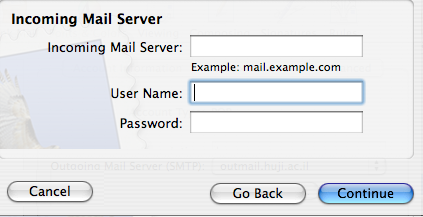 |
|
| Step 4 | 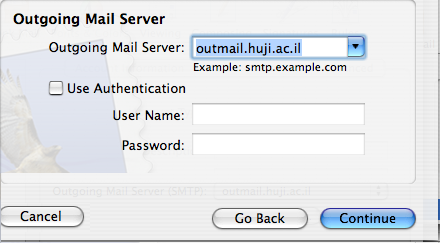 |
|
|
| Step 4 |  |
|
|
Last updated: 27/07/2011 |