
- Load Thunderbird
- Click Tools
- Click Account Settings...
|
Savion - POP
|
| Step |  |
|
|
| Step |  |
|
|
| Step | 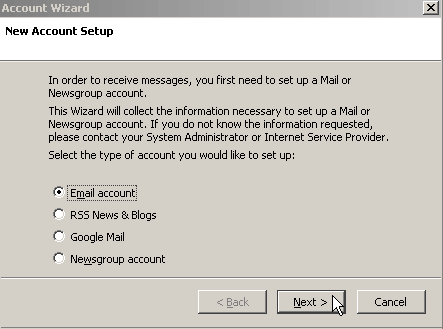 |
|
|
| Step | 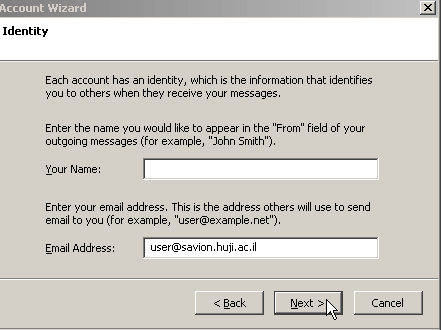 |
|
| Step | 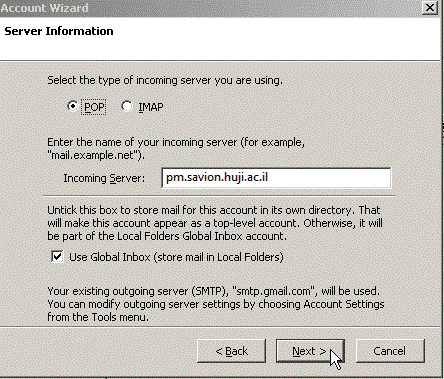 |
|
|
| Step | 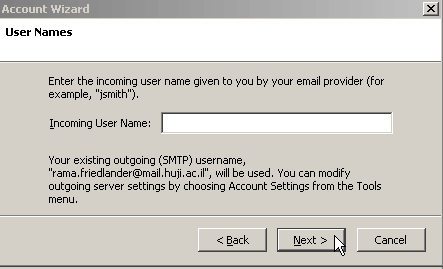 |
|
|
| Step |  |
|
|
| Step | 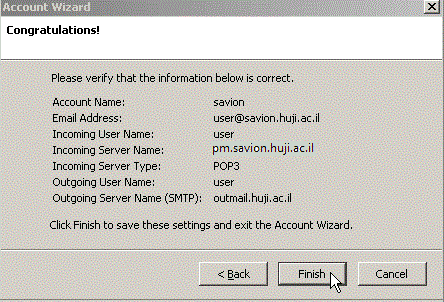 |
|
|
| Step | 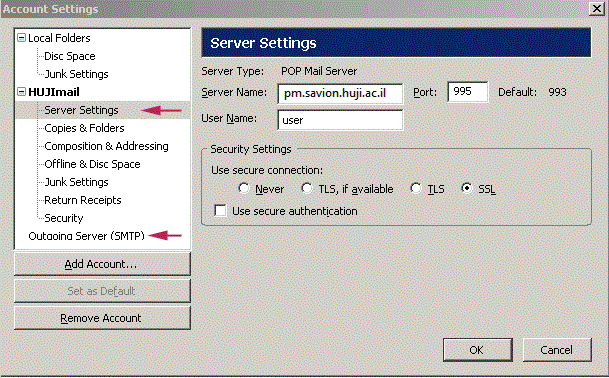 |
|
|
| Step | 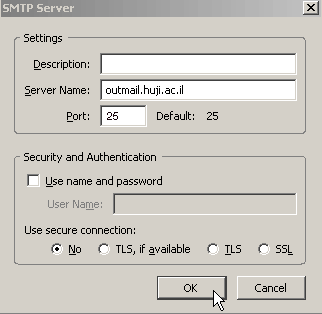 |
|
|
Last updated: 13/03/2013 |