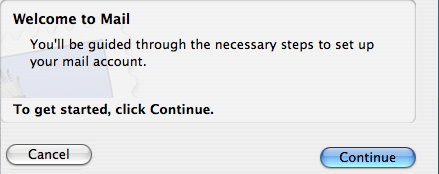
- If it is the first time you open Mail X, click Continue and proceed to step 3.
|
Savion - Setting Up POP
|
| First Time... | 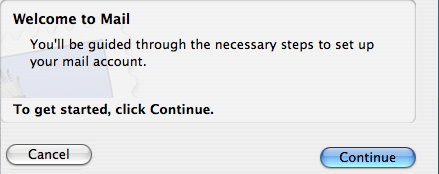 |
|
|
| Step 1 | 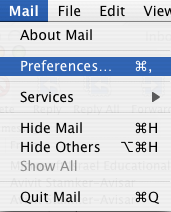 |
|
|
| Step 2 | 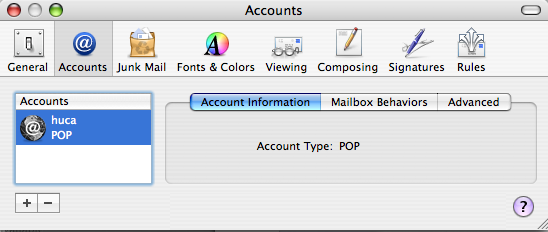 |
|
|
| Step 3 | 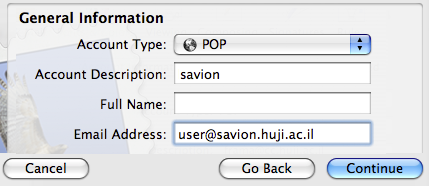 |
|
| Step 4 | 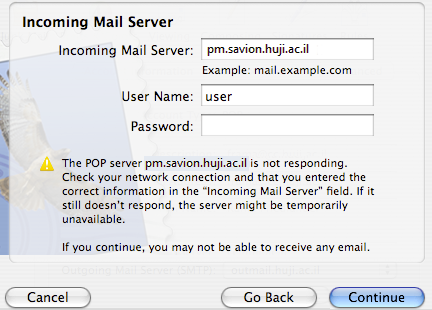 |
|
| Step | 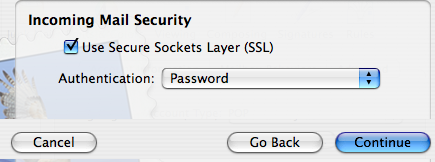 |
|
| Step 4 | 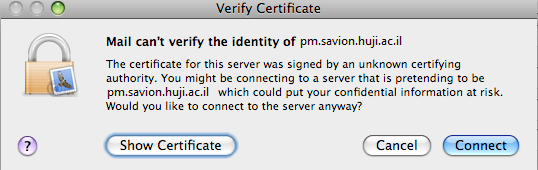 |
|
| Step 5 | 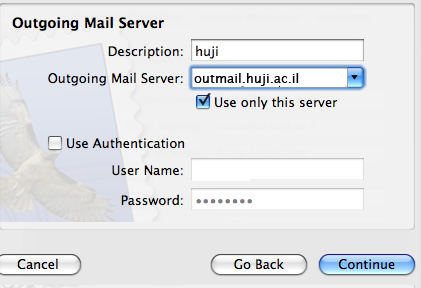 |
|
|
| Step 6 | 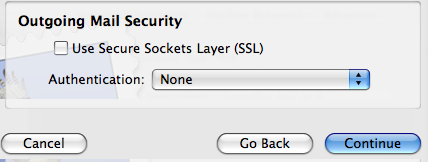 |
|
|
| Step 7 | 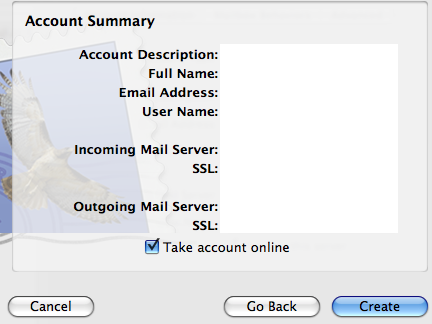 |
|
|
Last updated: 13/03/2013 |