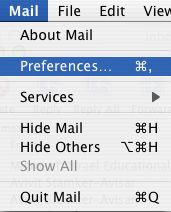
If it's the first time you use Mail X go to step 4
- Click Mail
- Click Preferences...
|
Savion - Setting Up POP
|
| Step 1 | 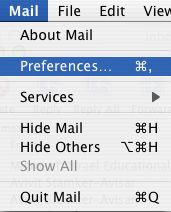 |
|
If it's the first time you use Mail X go to step 4
|
| Step 2 | 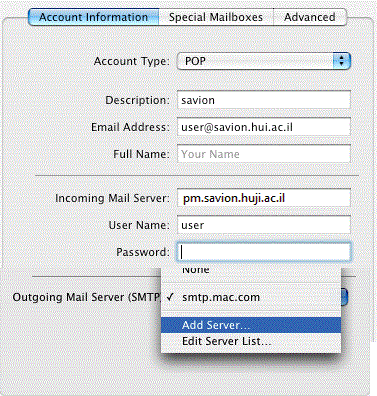 |
|
|
| Step 3 | 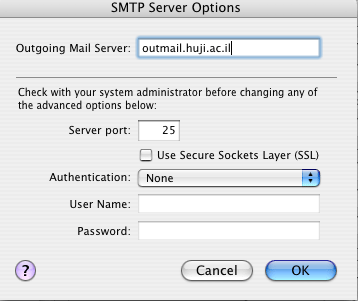 |
|
| Step 4 | 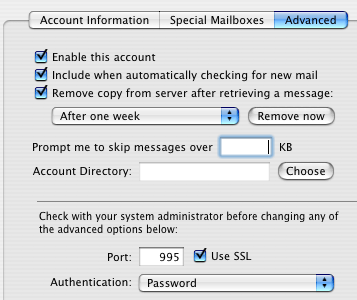 |
|
|
| Step 5 |  |
|
|
Last updated: 13/03/2013 |