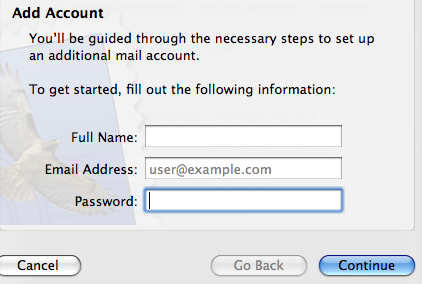
- If it is the first time you open Mail X, and the following window has been opend, than go to Step 3.
|
Savion - Setting Up
|
| First Time... | 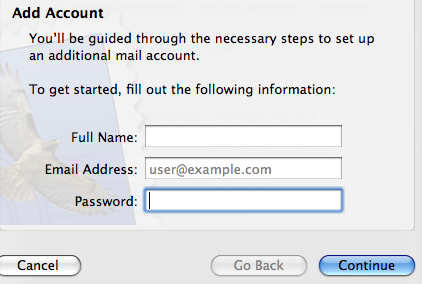 |
|
|
| Step 1 | 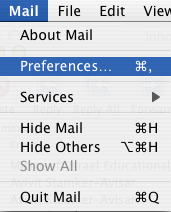 |
|
|
| Step 2 | 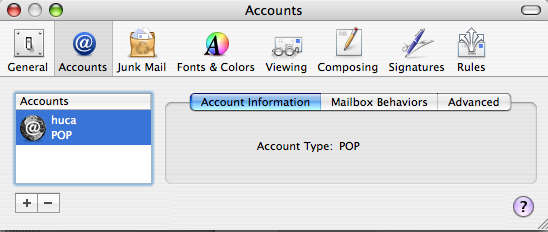 |
|
|
| Step 3 | 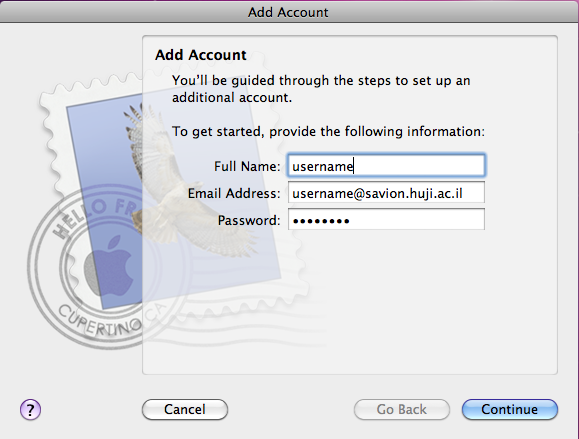 |
|
|
| Step 4 | 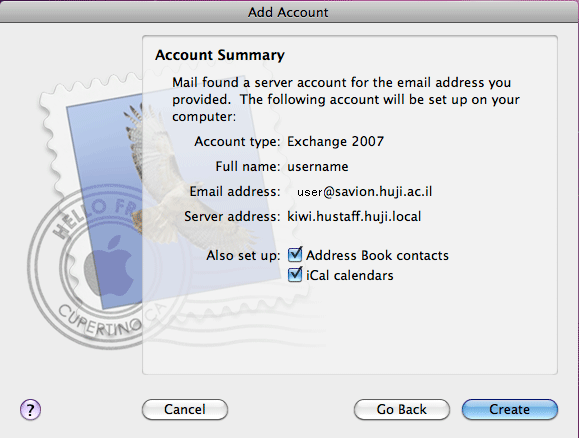 |
|
| Step 5 |  |
|
| Step 6 | 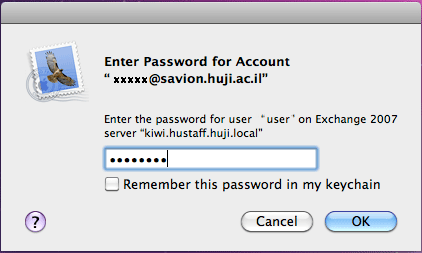 |
|
|
Last updated: 27/07/2011 [an error occurred while processing this directive] |