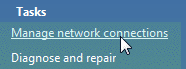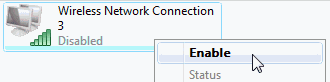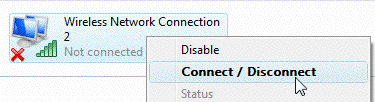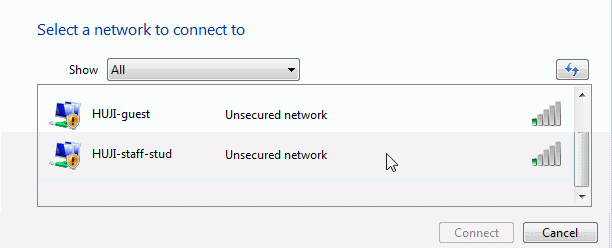Wireless Connection for Guests- Vista
[Unsupported]
| Notes |
| If your wireless card is managed by a specific application and not by Windows, you will need to follow the manufacture's instructions and choose the network: HUJI-guests. | |
| There are limited service for guests: slow connection browsing NOT including libraries databases & internal sites) |