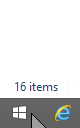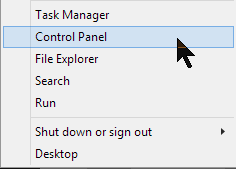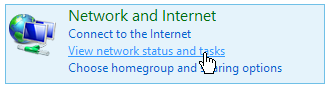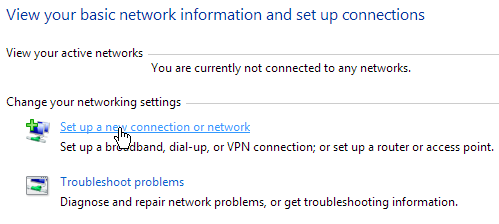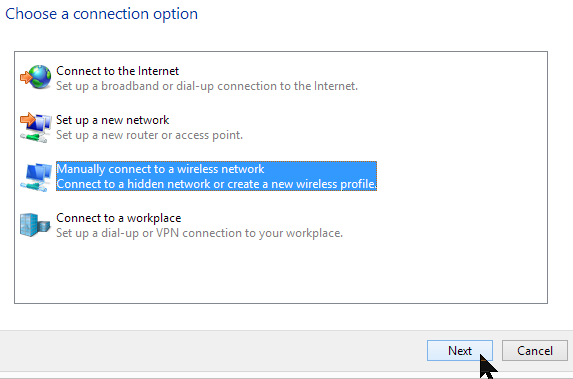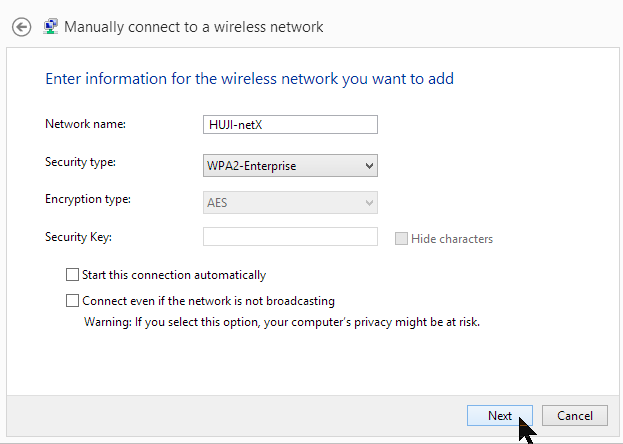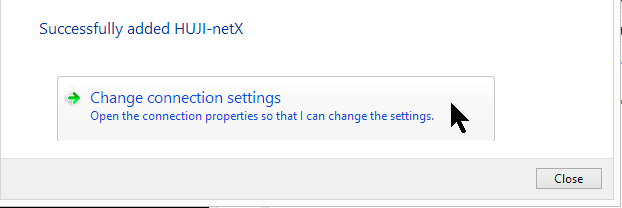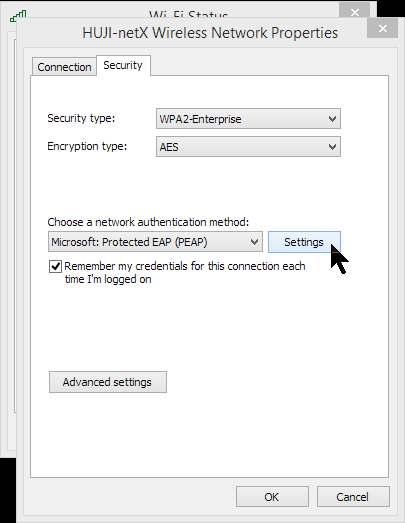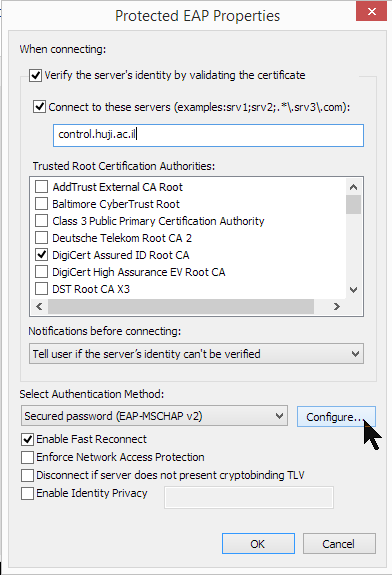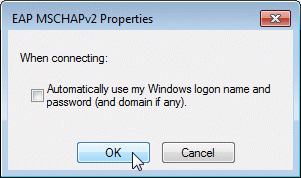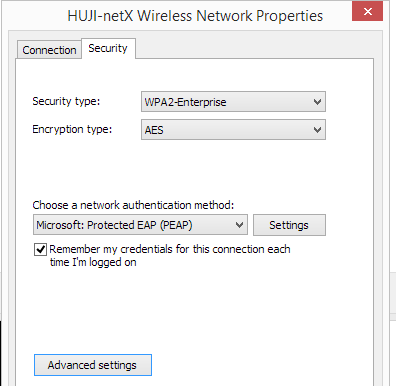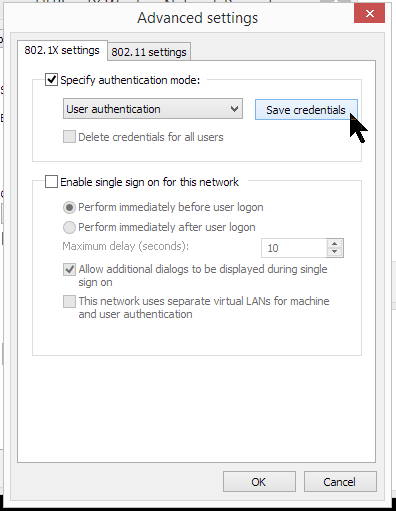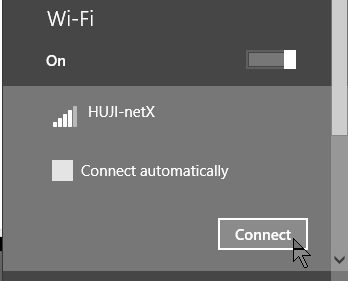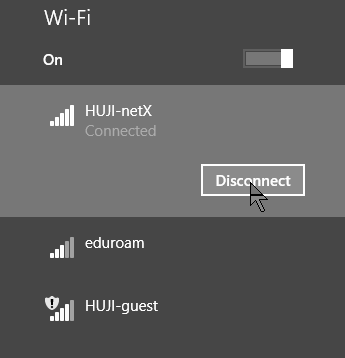Wireless Connection - Instructions for HUJI-netX (802.1x) - Windows 8.1
| Notes |
| Authentication account - authentication is with a
HUJI connection account: username%ra. If you havn't got an account, register at : http://rap.huji.ac.il. You can access it from the HUJI-guest wireless network. |