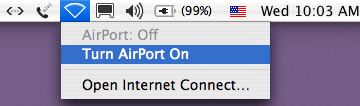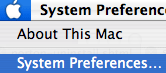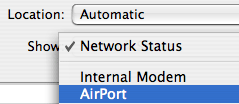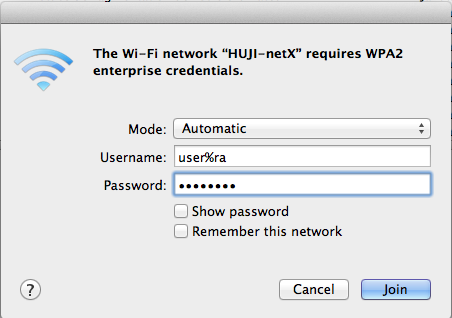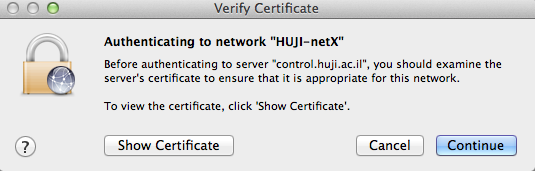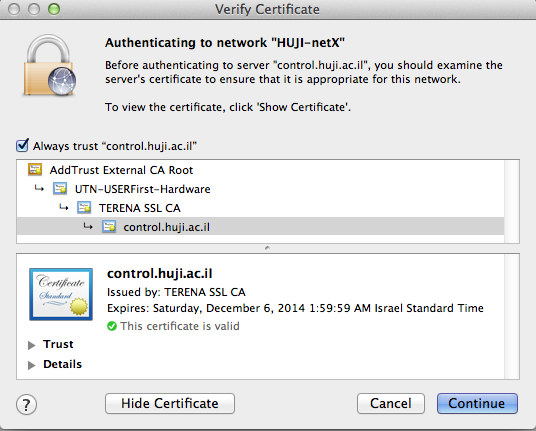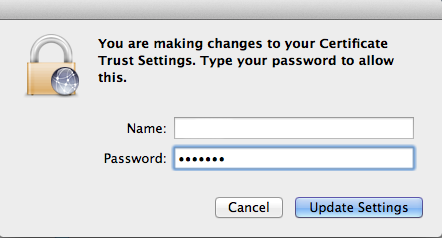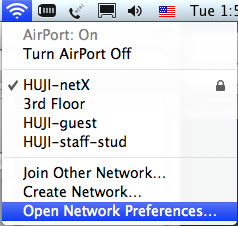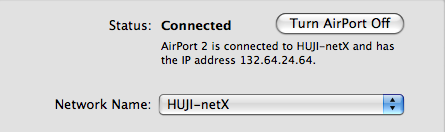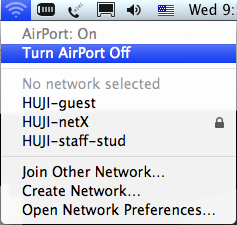Wireless Connection -
HUJI-netX
Troubleshooting for Mac Os X (10.7)
| Notes |
| Authentication account - authentication is with a
HUJI connection account: username%ra. If you havn't got an account, register at : http://rap.huji.ac.il from a computer in your office/lab or from a public computer. |