
 |
Notes:
|
| Step |
|
|
|
| Step |
|
|
|
| Step |
|
|
|
| Step |
|
|
|
| Step |
|
|
|
| Step | 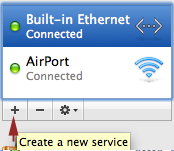 |
|
|
| Step |
|
|
|
| Step |
|
|
|
| Step |
|
|
| Step |
|
|
| Step | 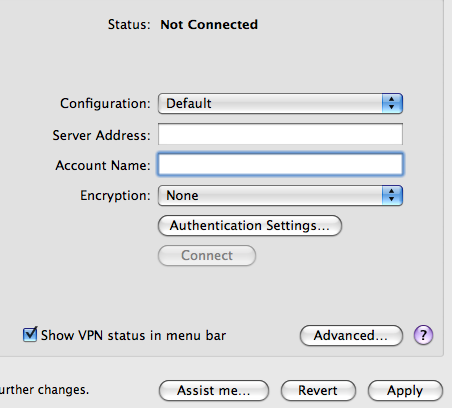 |
|
| Step | 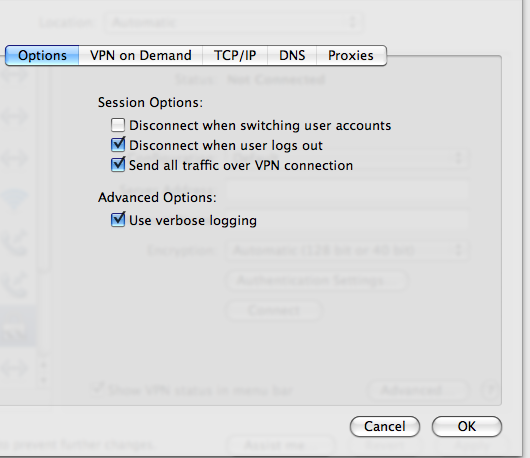 |
|
| Step |
|
|
| Step |
|
|
|
|
If you need further help you may contact our support centers: 02-6585555, 02-5883450. Last updated: 27/07/2011 |