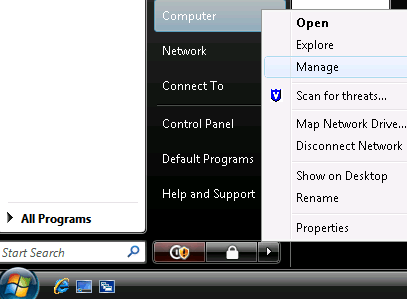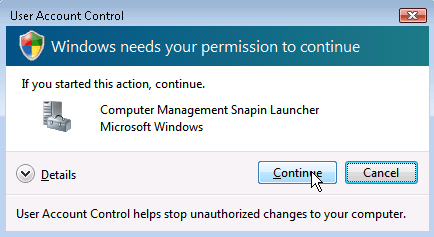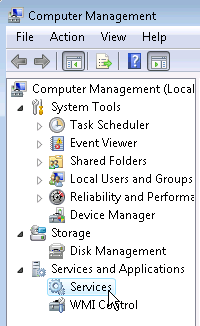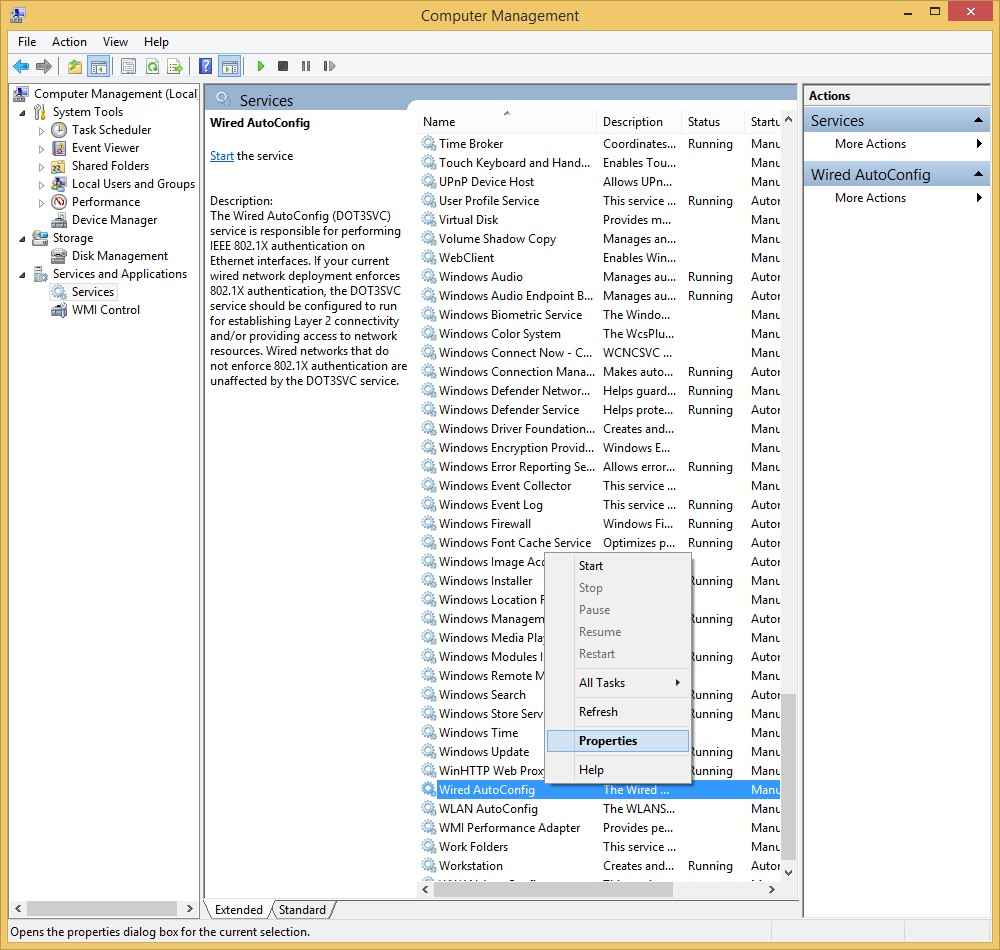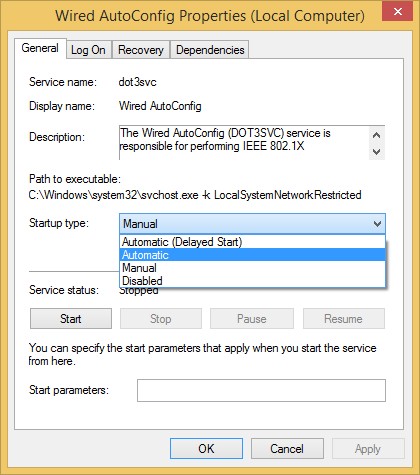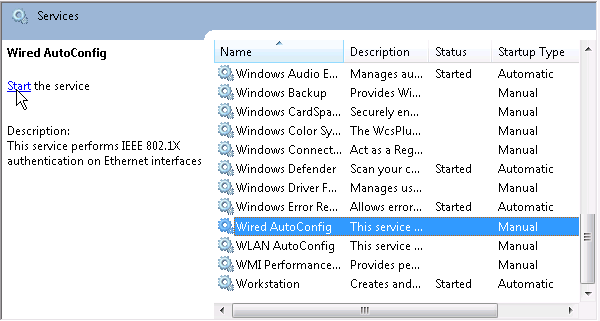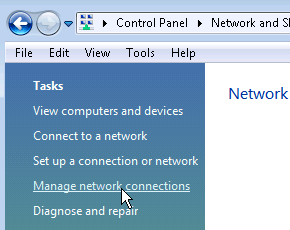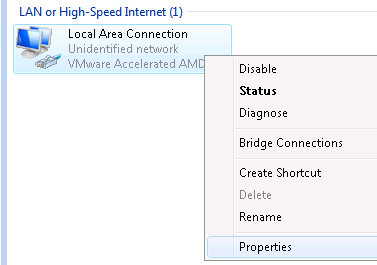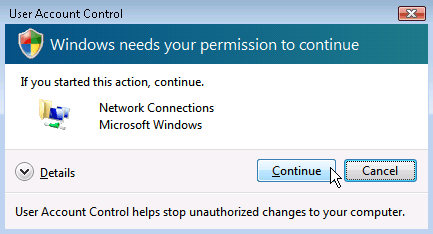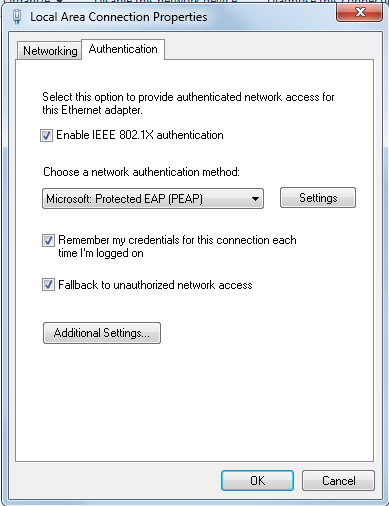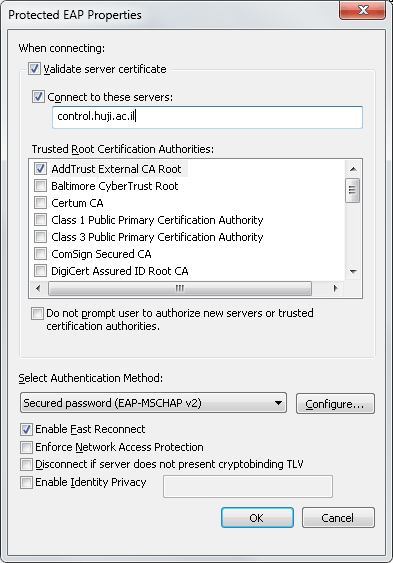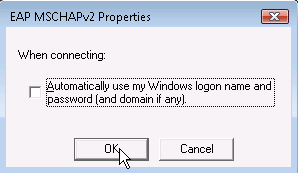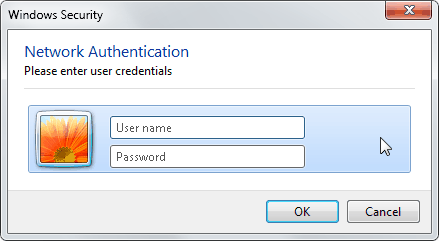Dormitories Connection (802.1x)
-Windows 7-
| Notes |
| Authentication account - authentication is with a
HUJI connection account: username%ra. If you haven't got an account, register at : http://rap.huji.ac.il. You can access it from the HUJI-guest wireless network. |
|
Minimum requirements: Windows XP Service Pack 3
|