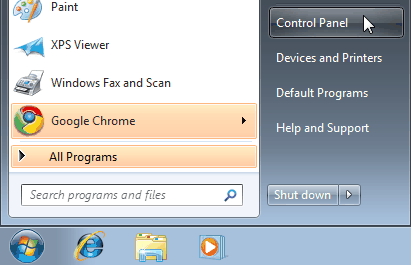
- Click on the Start-Menu
- Click on Control Panel
- In windows 8 press search and enter Control Panel
|
| Building the VPN Connection |
| Step |
|
|
| Step |
|
|
| Step | 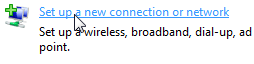 |
|
| Step |
|
|
| Step |
|
|
| Step |
|
|
| Step |
|
|
| Step |
|
|
| Step | 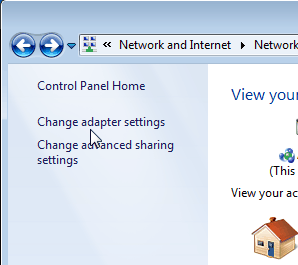 |
|
| Step |
|
|
| Step |
|
|
| Step | 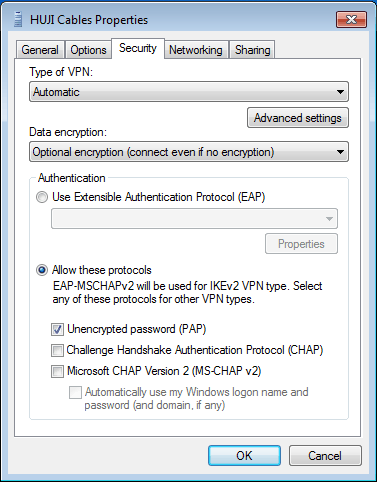 |
|
| Step | 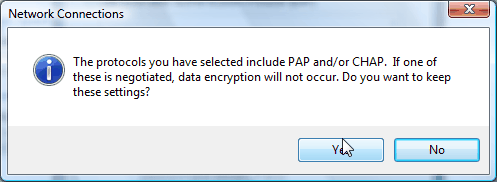 |
|
| Step | 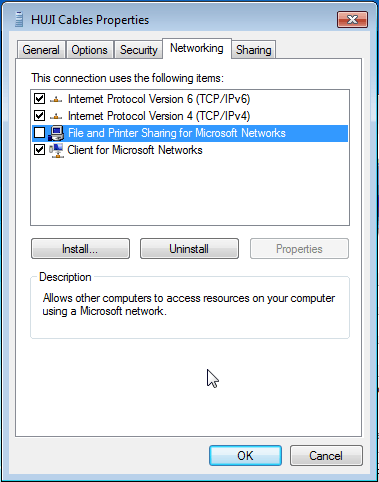 |
|
| Step | 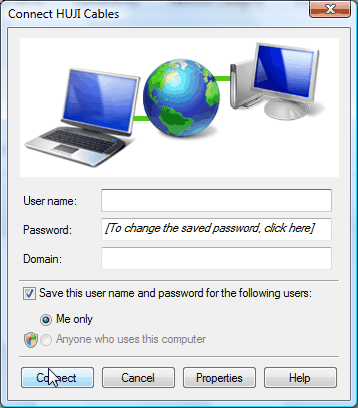 |
|
Ending the Cables connection |
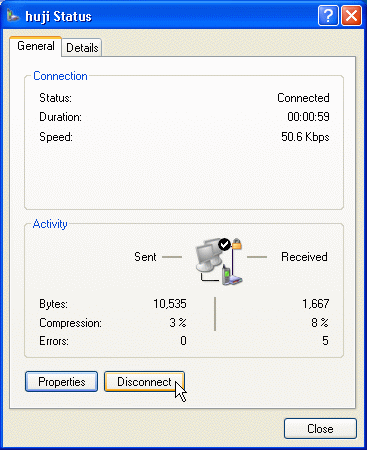 |
|
|
If you need further help you may contact our support centers: 02-6585555, 02-5883450. Last updated: 28/07/2014 |