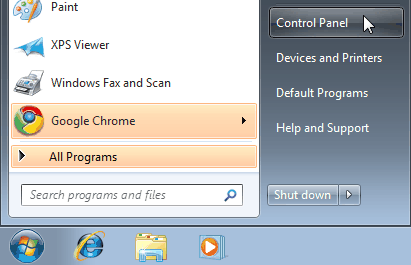
- Click on the Start-Menu
- Click on Control Panel
ADSL Connection (PPPoE) with Windows 7
|
| Step | 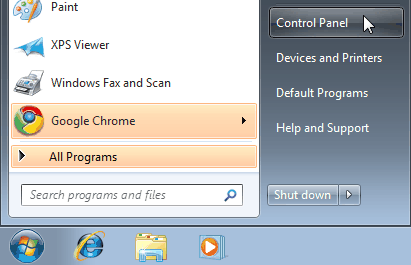 |
|
|
| Step | 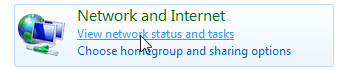 |
|
| Step | 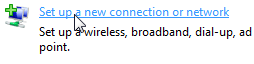 |
|
| Step | 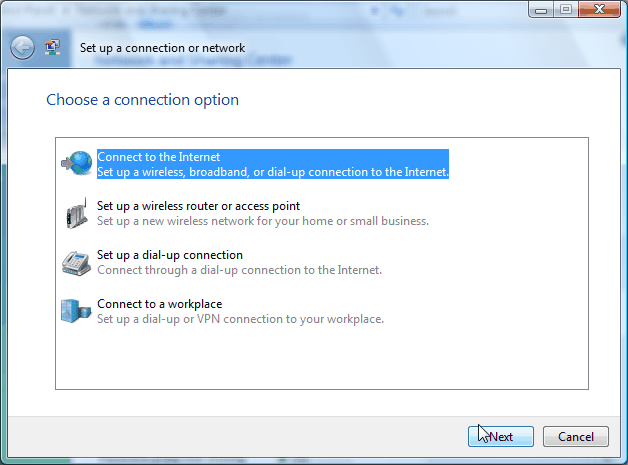 |
|
|
| Step | 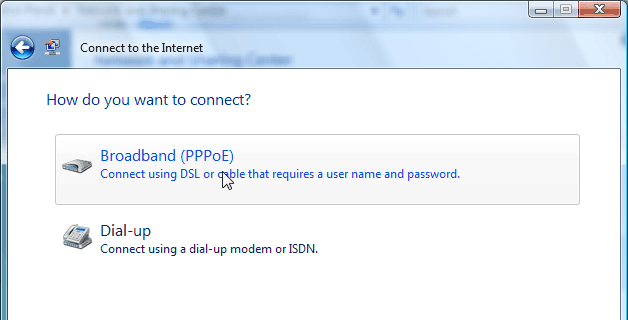 |
|
|
| Step | 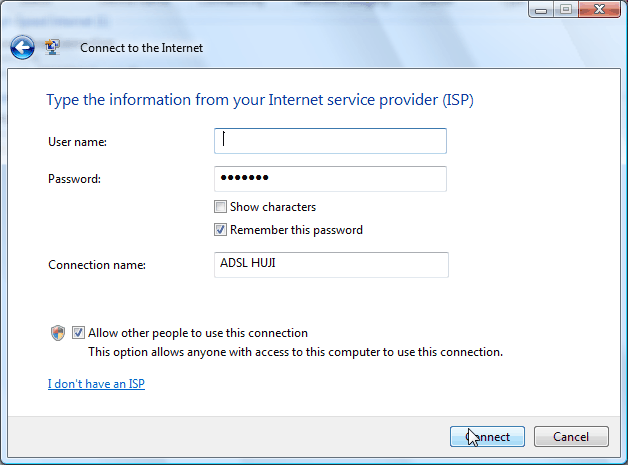 |
|
|
| Step | 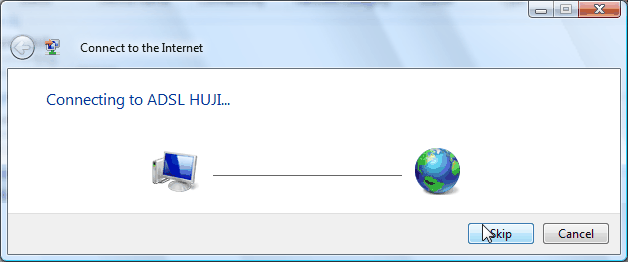 |
|
|
| Step | 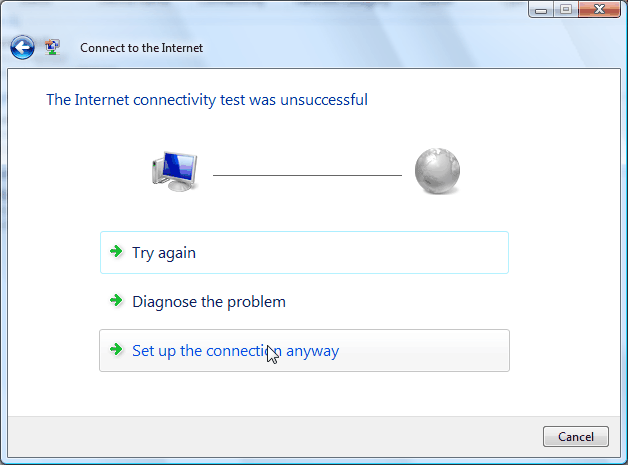 |
|
|
| Step |  |
|
| Step | 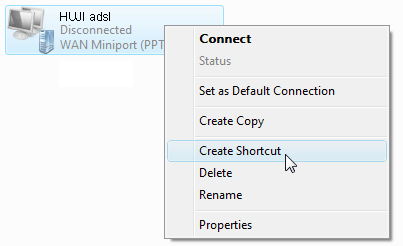 |
|
|
| Step | 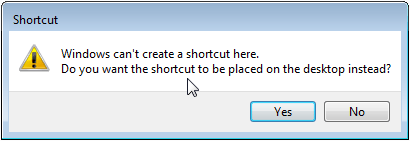 |
|
| Step | 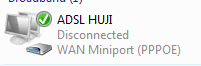 |
|
|
| Step | 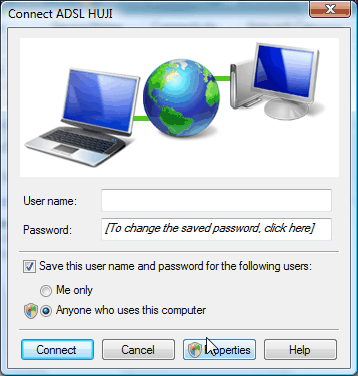 |
|
|
| Step | 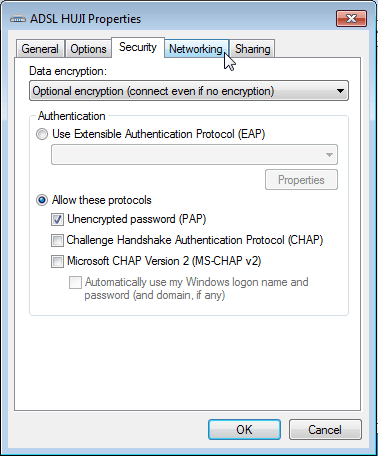 |
|
|
| Step | 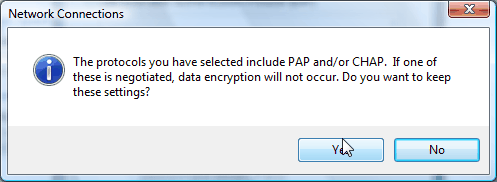 |
|
|
| Step | 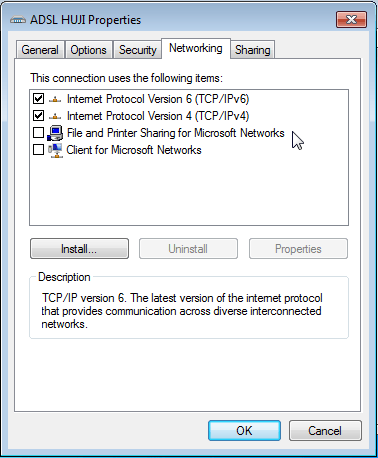 |
|
|
| Step | 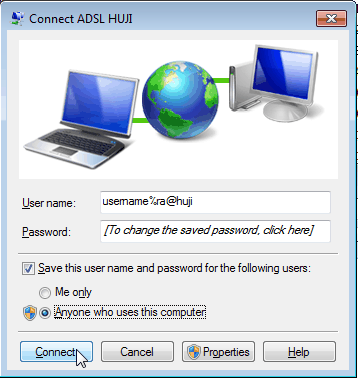 |
|
Ending the ADSL connection |
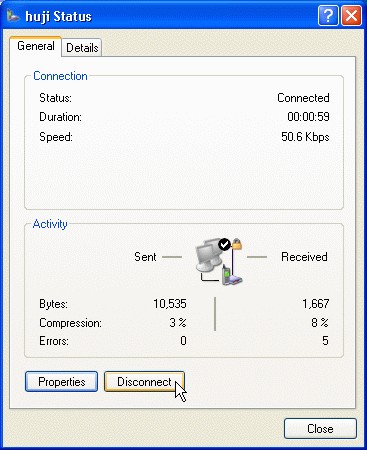 |
|
If you need further help you may contact our support centers: 02-6585555, 02-5883450. Last updated: 27/07/2011 |