Connecting to SAMBA VPN CLIENT
Windows Vista,7,8.x(32bit , x64)
Notes:
|
Connecting to SAMBA VPN CLIENTWindows Vista,7,8.x(32bit , x64)
|
| Step | 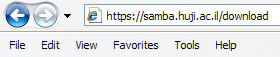 |
|
| Step | 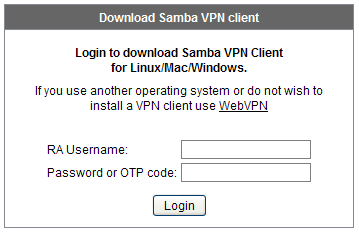 |
NOTE to cs users: Type user:otp%tcs and use your OTP password. |
| Step | 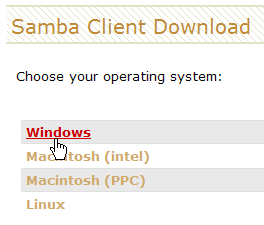 |
|
| Step | 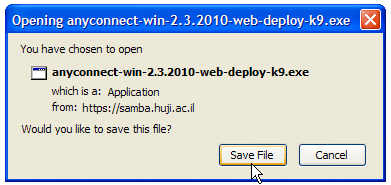 |
|
| Step | 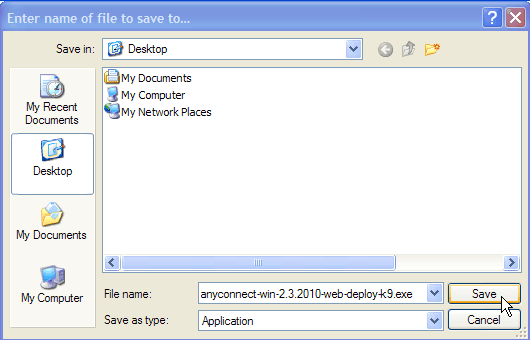 |
|
| Step | 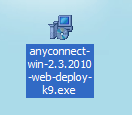 |
|
| Step | 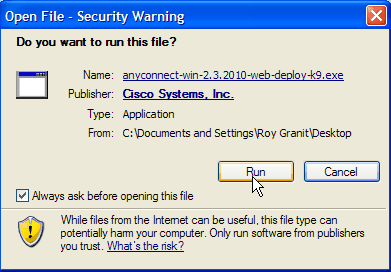 |
|
| Step | 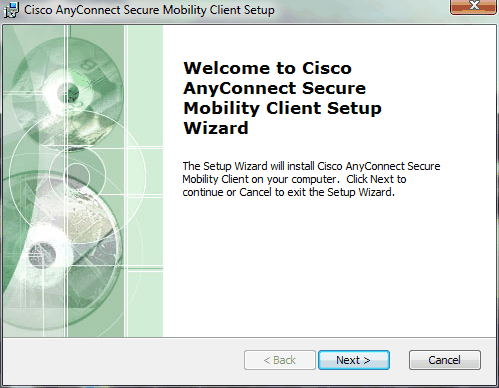 |
|
| Step | 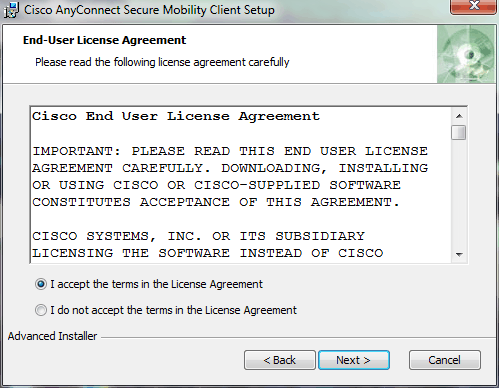 |
|
| Step | 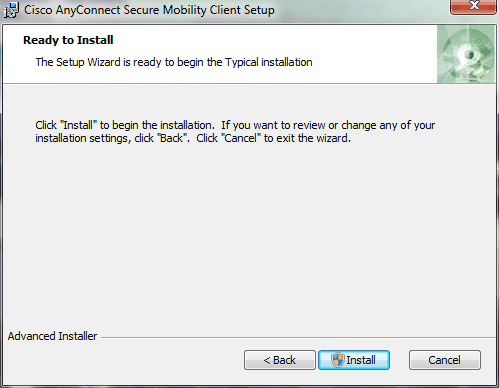 |
|
| Step | 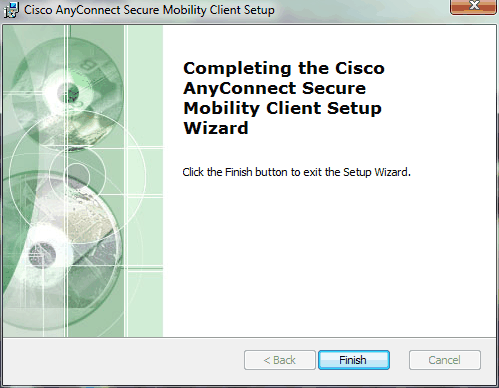 |
|
| Step | 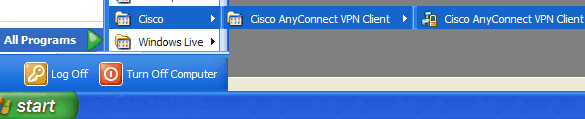 |
|
| Step | 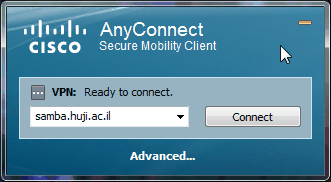 |
|
| Step | 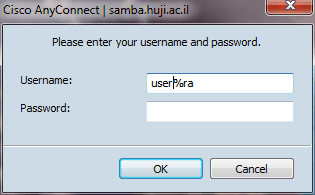 |
NOTE to cs users: Type user:otp%tcs and use your OTP password. |
| Step |  |
|
| Step | 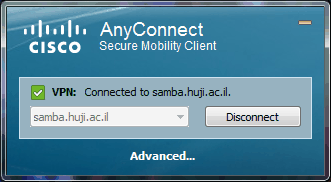 |
|
|
E-mail support: If you need further help you may contact our support centers: 02-6585555, 02-5883450. |
Last updated:
15/05/2014
|