|
|
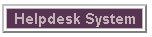
Changing Administrator Passwords on Windows Vista and Windows 7
Due to networking security considerations it is extremely important to
change your windows workstation password to a non-trivial one. Workstations
without administration passwords or very simple passwords such as (12345,
aaaaaa etc.) will find their computer easy access to malicious users and
viral attacks.
- To change your password click start
 , type Computer Management in the search bar and press Enter. , type Computer Management in the search bar and press Enter.
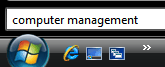
-
Click Continue.
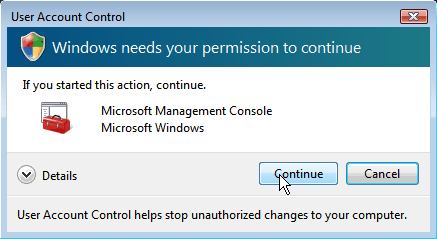
-
Choose under System Tools-->Local Users and Groups-->Users. Right click the Admistrator account and then
click on Set Password.
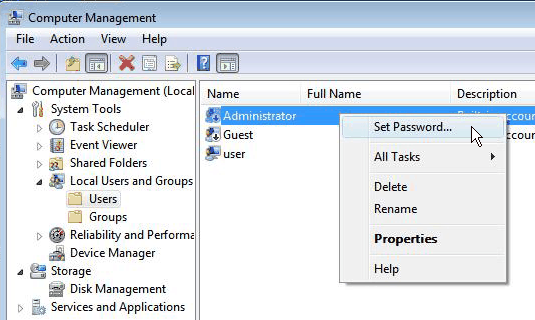
- Click Proceed
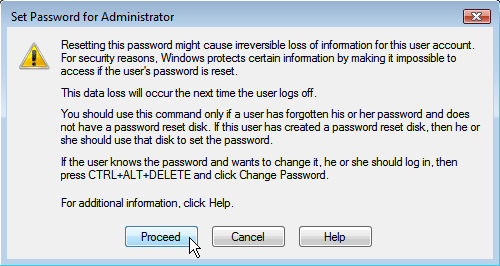
- The following screen will appear. Enter a password and a confirmation
of the password . IMPORTANT: Do not forget
the password or else you will be locked out of your computer.
Press OK and close the Computer Management
screen.
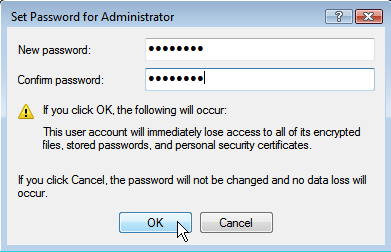
Press OK and close the Computer Management screen.
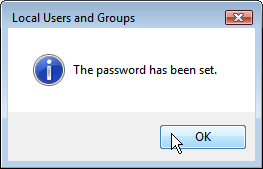
- Now that you've secured the Administrator account, you need to repeat
steps 3-5 with all the other users.
- To avoid login problems please note that the Caps Lock
is off and the Language is set on EN.
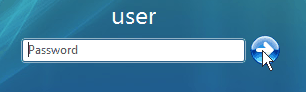
Last updated:
26/10/2017
|



