

 |
 |
|
|
Follow our instructions if you receive an error page right after Tango's first window:
You need to add https://tango.huji.ac.il to trusted sites:
There is a bug that was reported already but not fixed yet. If the current Windows user is a Hebrew name, the integrity check just repeats itself endlessly.
Once integrity checking is complete, you might receive a
window with warnings of potential security problems in your
computer (No updated antivirus, viruses, spyware, warms, etc.).
|
|
| Errors | Google Desktop | Java Runtime Environment | SSH | Personal Firewalls |
| Can not access the page | Request has different IP... |
When you click the Connect button in Network Applications you receive the error: Download failed.
![]()
Solution:
Remove temp files from your directory according to the instructions:
| Step |
|
|
|
| Step |
|
|
|
| Step |
|
|
|
| Step |
|
|
|
| Step |
|
|
|
| Step |
|
|
|
After connecting succesfully with Network Applications,
you receive the following error:
Request has different IP than original
session IP
Disconnect Tango AND your Internet connection - the
problem will be solved after reconnecting.
Or disconnect Tango and wait 15 min.
| Google Desktop |
If Google Desktop is installed in your computer, Tango
will not be able to estblish a connection with Network Application.
Instead it will try to connect and eventually you will receive
the following error message:
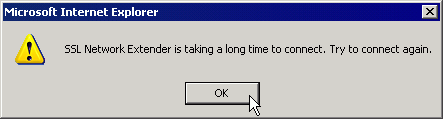
Solution:
Uninstall Google Desktop: Go to Start-->Programs-->Google Desktop. Choose Uninstall Google Desktop.
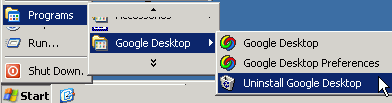
| Java Runtime Environment |
In some cases if Java runtime Envirornment is installed,
Trying to connect with Network Applications will not connect
or even the browser (both Internet Explorer and Firefox family)
will quit.
Solution:
Uninstall Java Runtime Environment (according to the instructions below), and reinstall it.
| Step | 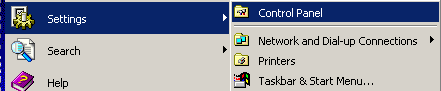 |
|
| Step |  |
|
|
| Step | 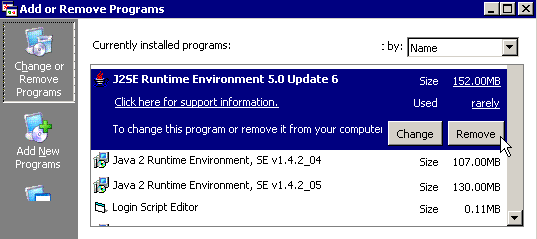 |
|
|
| SSH |
Please note that only SSH2 works over Network Applications
Connection.
You may download a compliant client (putty) from our site.
| Personal Firewalls |
Third-party personal firewalls, such as Norton Internet Security, may cause problems in Network Applications connection.
Possible errors:
Solution:
You can open up for full incoming outgoing access the following applications in your firewall:
If network applications still don't connect - disable the firewall for Tango's session.
Choose a category:
| Using the Web option | Proxies |
| Using the Web option |
If you tried to access e-journals via the Web option you might
have problems with accessing some e-journals.
Use the Network Applications option instead, click the Connect button
and after connection is established open a new window in the browser
and work as usual.
Use the web option ONLY if you have no choice, i.e. Windows98.

| Proxies settings |
If you are connected successfully and you can't reach sites with your browser (The problem repeats itself especially when connected behind a router) - try to change your proxy settings according to our guides.
Last updated: 26/10/2017