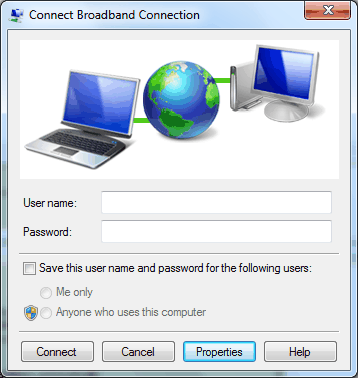
- Double click your connection icon
- Click Properties
|
DNS Configuration Instructions for Windows Vista/7 |
| Step |
|
|
|
| Step |
|
|
| Step | 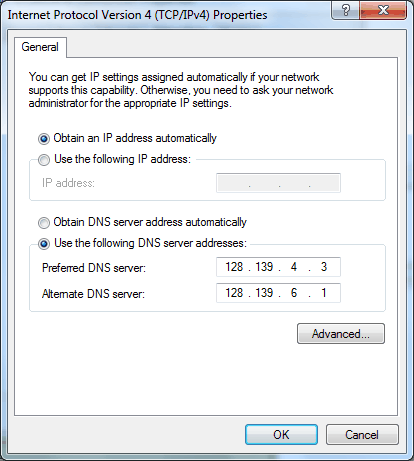 |
|
|
DNS Configuration Instructions for Windows XP |
| Step |
|
|
|
| Step |
|
|
| Step | 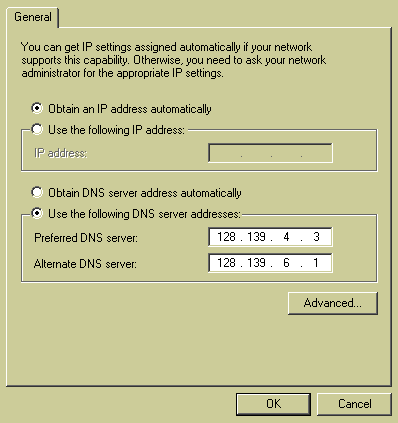 |
|
Last updated:
17/10/2011
|