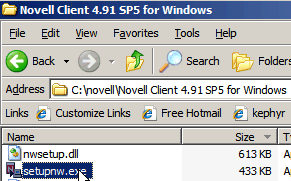
- Double Click on Novell current client xp2003.exe.
- Extract to c:\novell.
- Run: C:\novell\Novell Client 4.91 SP5 English\setupnw.
Installing NovellA Guide for Windows XP-HUJI Tree Users |
| Download Novell Client |
| Step | |
|
| Install Novell Client |
| Step | 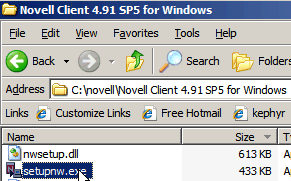 |
|
| Step | 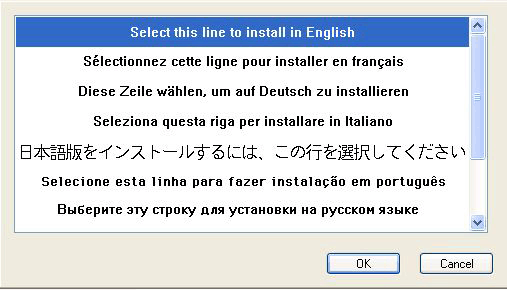 |
|
| Step | 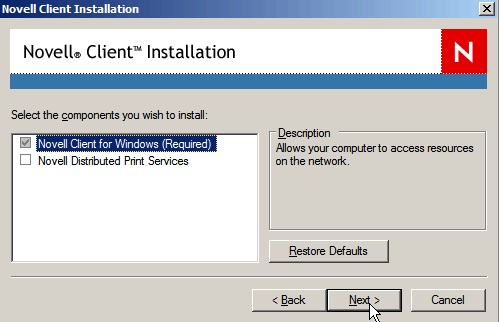 |
|
|
| Step | 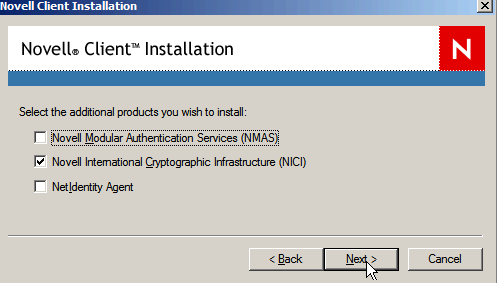 |
|
|
| Step | 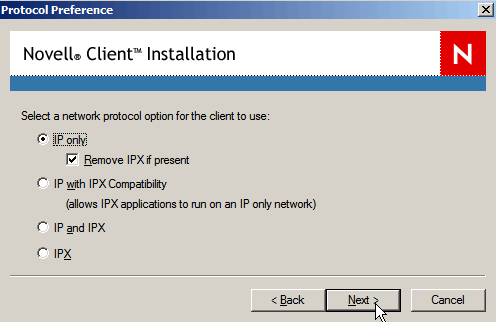 |
|
|
| Step | 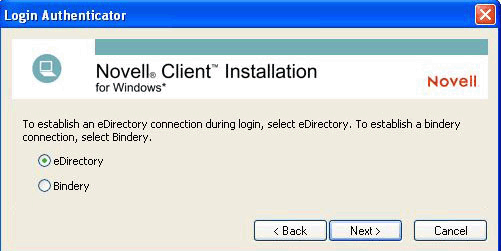 |
|
|
| Step | 
|
|
|
| Step | 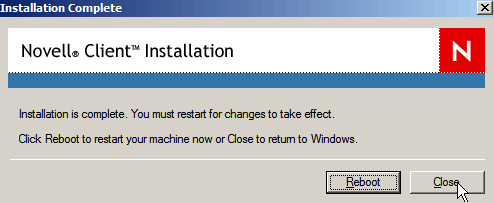 |
|
| Configure Novell Client |
| Step | 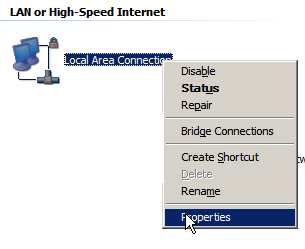 |
|
|
| Step | 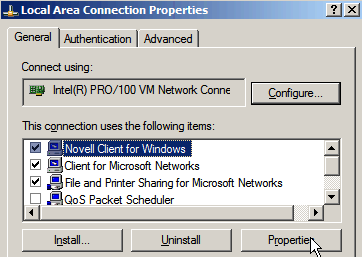 |
|
|
| Step | 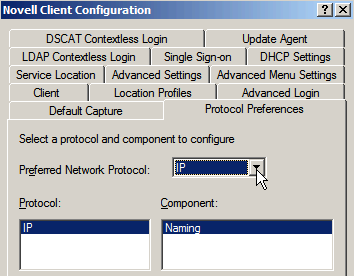 |
|
| Step | 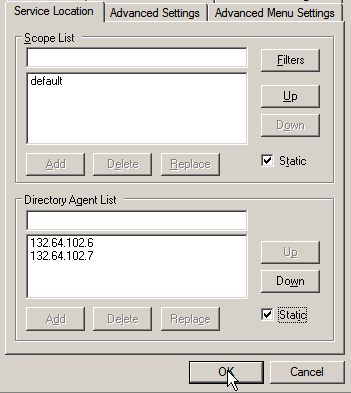 |
|
|
| Step | 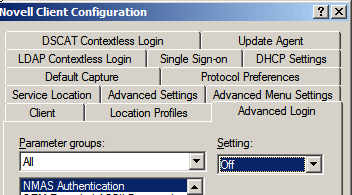 |
|
|
For further assistance, contact PC support at: 02-6584848, 02-6584280 Last updated:
03/11/2010
|