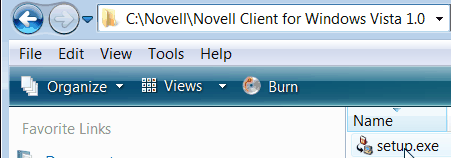
- Double Click on current novell client.exe
- Extract to c:\Novell.
- Run: C:\Novell\Novell Client 2 SP1 for Windows\setup.exe.
Installing NovellA Guide for Windows 7 and Vista Calanit Tree Users |
| Download Novell Client |
| Step | |
|
| Install Novell Client |
| Step | 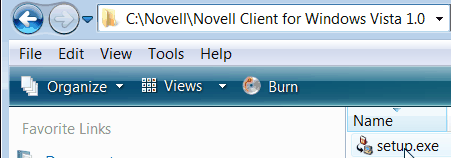 |
|
| Step | 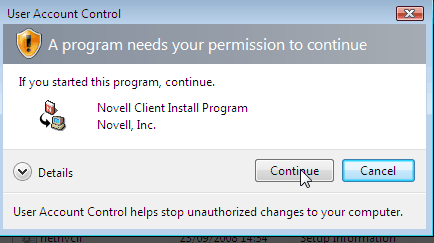 |
|
| Step | 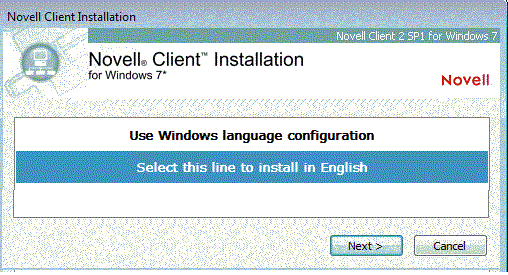 |
|
| Step | |
|
| Step | 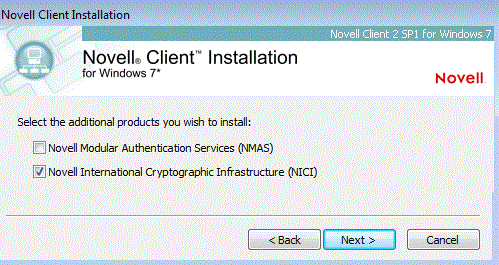 |
|
|
| Step |  |
|
|
| Step | 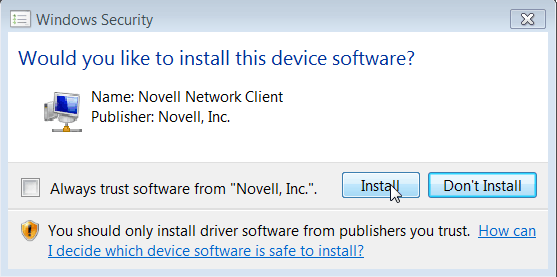
|
|
|
| Step | 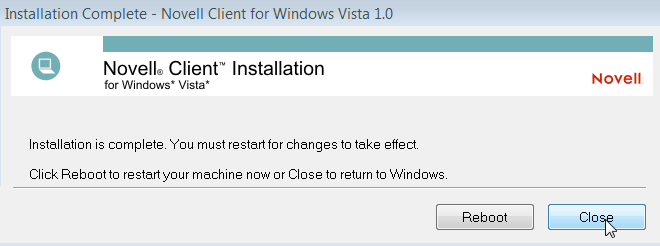
|
|
|
| Configure Novell Client |
| Step | |
|
|
| Step | 
|
|
|
| Step | 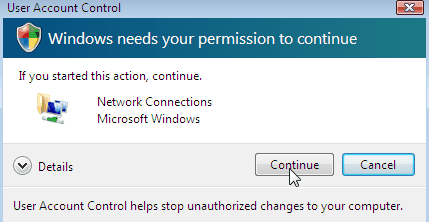
|
|
| Step |  |
|
|
| Step | 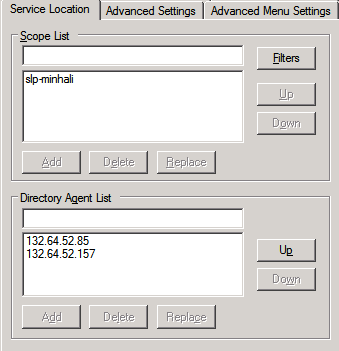 |
|
|
| Step |  |
|
| Step | 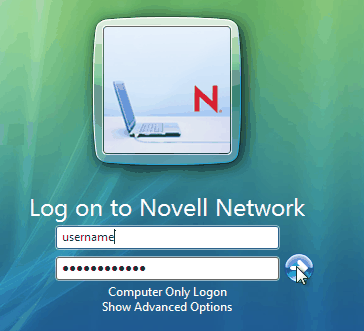 |
|
|
| Step |  |
|
|
| Step | 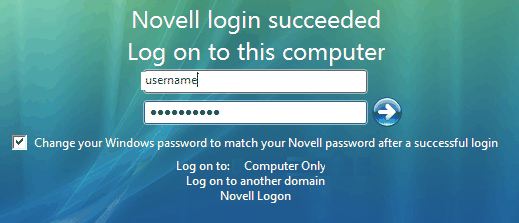 |
|
|
|
For further assistance, contact PC support at: 02-6584848, 02-6584395 Last updated:
19/01/2011
|