|
Setting Up POP
|
| Step | 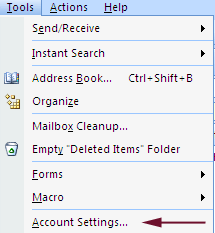 |
|
|
| Step | 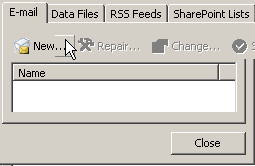 |
|
|
| Step | 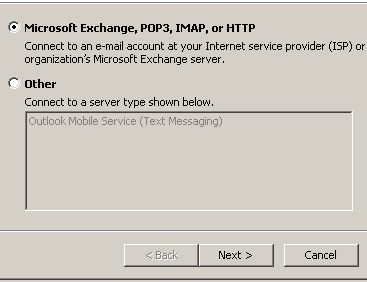 |
|
|
| Step | 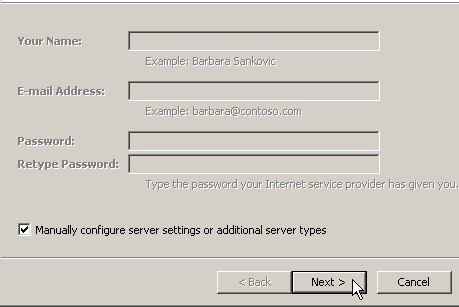 |
|
|
| Step | 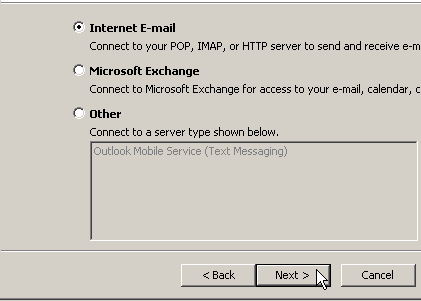 |
|
|
| Step | 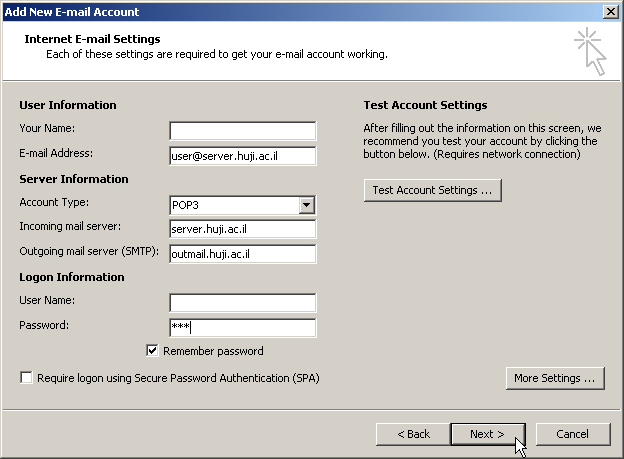 |
|
| Step | 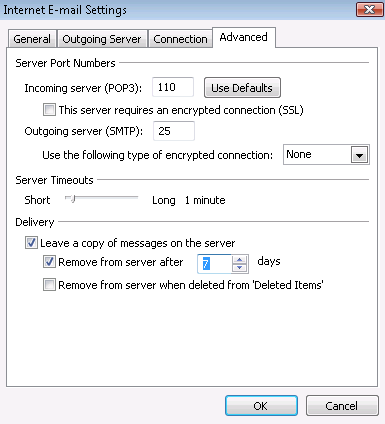 |
|
| Step | 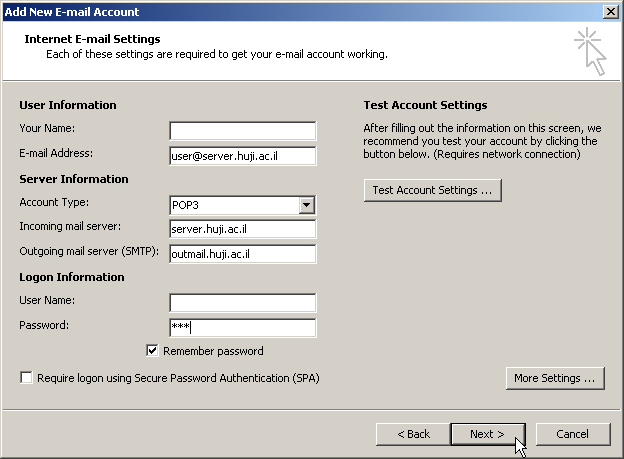 |
|
| Step | 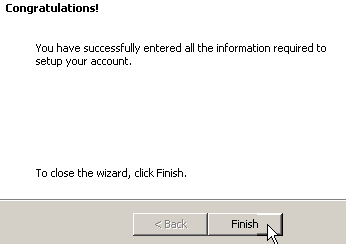 |
|
Last updated: 27/07/2011 |