|
Setting up mail in Outlook Express (pc)
|
| Note: If it is the first time you setup an account in Outlook Express, a window will appear. Click Cancel and continue with Step 1. |
| Step 1 |  |
|
| Step 2 | 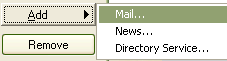 |
|
| Step 3 | 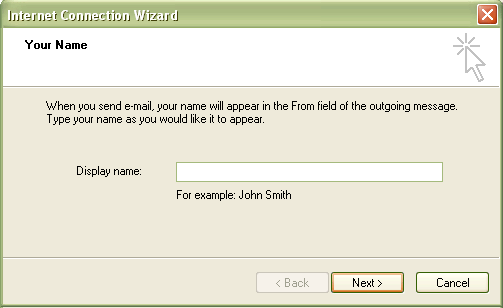 |
|
|
| Step 4 | 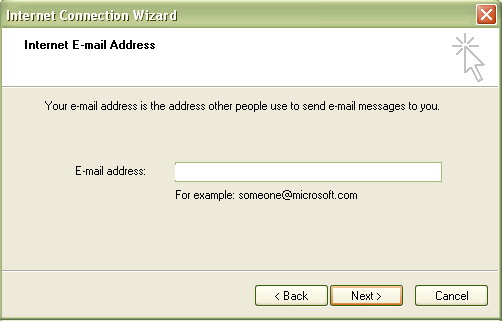 |
|
|
| Step 5 | 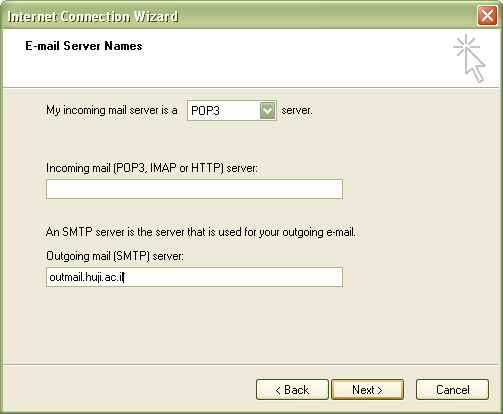 |
|
| Step 6 | 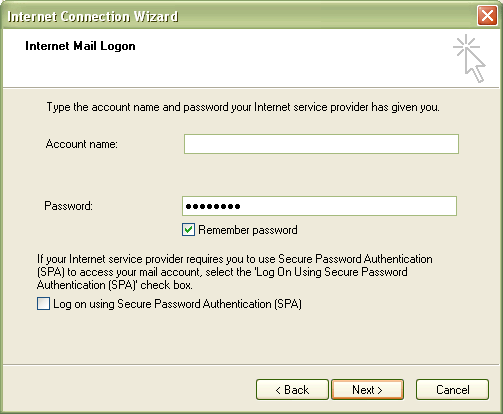 |
|
| Step 7 | 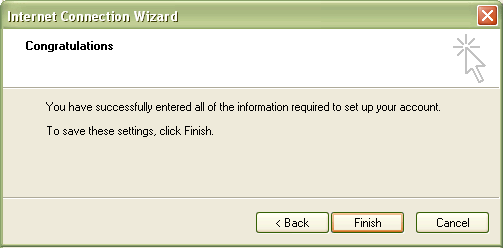 |
|
|
| Step 8 |  |
|
| Step 8 |  |
|
| Step 8 |  |
|
Last updated: 27/07/2011 |