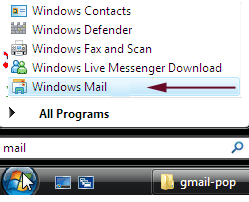
Load Windows Mail
- Go to Start -->All Programs and choose Windoes Mail (or type mail in the search box)
|
HUJImail - POP
|
| Step | 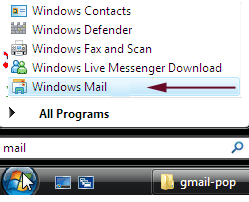 |
|
Load Windows Mail
|
| Step | 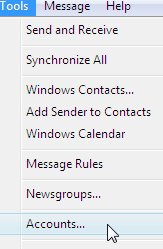 |
|
|
| Step | 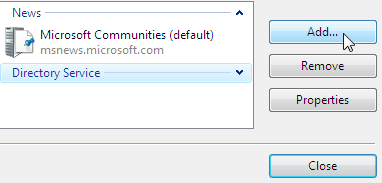 |
|
|
| Step | 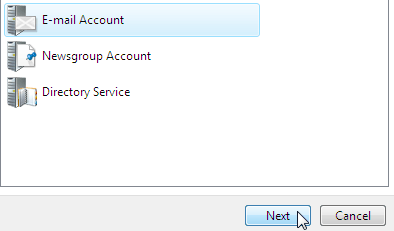 |
|
|
| Step |  |
|
|
| Step | 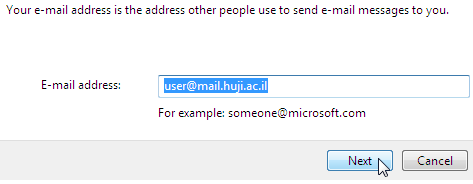 |
|
| Step | 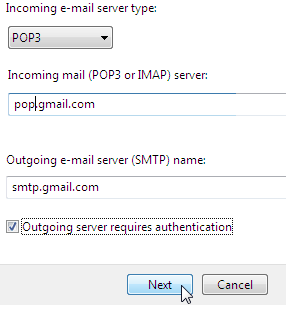 |
|
|
| Step | 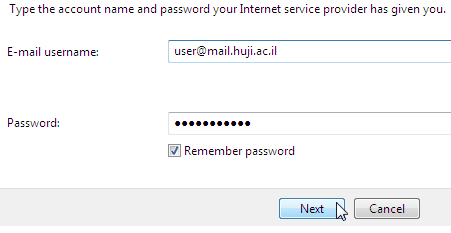 |
|
|
| Step | 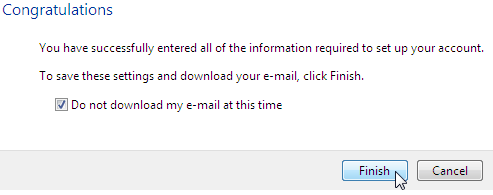 |
|
|
| Step | 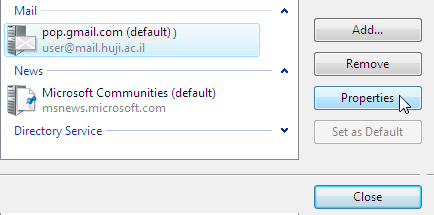 |
|
|
| Step | 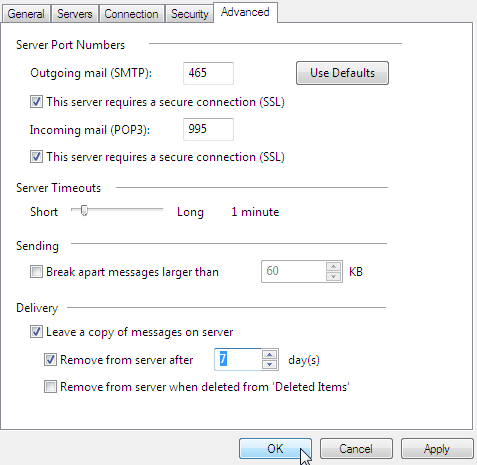 |
|
|
Last updated: 27/07/2011 |