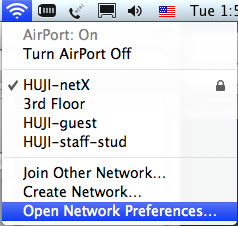
- Click the Airport icon from the upper-right side of screen.
- Choose Open Network Preferences...
Wireless Connection -
HUJI-netX
|
| Remove HUJI-netX Profile |
| Step |
|
|
| Step |
|
|
| Step |
|
|
| Setup HUJI-netX Profile |
| Step |
|
|
| Step |
|
|
| Step |
|
[If the Verify Certificate window doesn't show up or you get an error, turn AiroPrt off, turn it on again and choose the network again]
|
| Step |
|
|
| Step |
|
|
| Connect and check status |
| Step |
|
|
| Step |
|
|
| Disconnect |
| Step |
|
|
If you need further help you may contact our support centers: 02-6585555, 02-5883450. Last modified: 05/11/2017
|