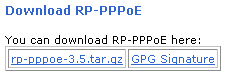
- Download and install the PPPoE client from http://www.roaringpenguin.com. Use version 3.5.2 (newer versions will probably work too).
ADSL Connection (PPPoE) - Linux guide
|
Notes:
|
| Step | 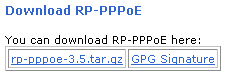 |
|
| Step |
#ifconfig eth0 10.200.1.1 netmask 255.0.0.0 broadcast 10.255.255.255
|
|
| Step |
# adsl-script
|
|
| Step |
LOGIN NAME
|
|
| Step |
INTERFACE
|
|
| Step |
Do you want the link to come up on demand, or stay up continuously?
|
|
| Step |
DNS
|
|
| Step |
PASSWORD
|
|
| Step |
USERCTRL
|
|
| Step |
FIREWALLING
|
|
| Step |
Start this connection at boot time
|
|
| Step |
** Summary of what you entered **
|
|
| Step |
Adjusting /etc/sysconfig/network-scripts/ifcfg-ppp0
|
|
| Step |
#/sbin/ifup ppp0
|
|
| Viewing the connection |
# ifconfig
eth0 Link encap:Ethernet HWaddr 00:L0:BZ:T3:R0:00
inet addr:10.200.1.1 Bcast:10.255.255.255 Mask:255.0.0.0
UP BROADCAST RUNNING MULTICAST MTU:1500 Metric:1
RX packets:19094 errors:0 dropped:0 overruns:0 frame:0
TX packets:28766 errors:0 dropped:0 overruns:0 carrier:0
collisions:5 txqueuelen:100
RX bytes:21048177 (20.0 Mb) TX bytes:2125100 (2.0 Mb)
Interrupt:10 Base address:0x4000
lo Link encap:Local Loopback
inet addr:127.0.0.1 Mask:255.0.0.0
UP LOOPBACK RUNNING MTU:16436 Metric:1
RX packets:22 errors:0 dropped:0 overruns:0 frame:0
TX packets:22 errors:0 dropped:0 overruns:0 carrier:0
collisions:0 txqueuelen:0
RX bytes:1302 (1.2 Kb) TX bytes:1302 (1.2 Kb)
ppp0 Link encap:Point-to-Point Protocol
inet addr:200.32.10.125 P-t-P:200.32.10.254 Mask:255.255.255.255
UP POINTOPOINT RUNNING NOARP MULTICAST MTU:1452 Metric:1
RX packets:4 errors:0 dropped:0 overruns:0 frame:0
TX packets:6 errors:0 dropped:0 overruns:0 carrier:0
collisions:0 txqueuelen:3
RX bytes:58 (58.0 b) TX bytes:92 (92.0 b)
|
|
| End the connection |
# /sbin/ifdown ppp0
|
|
Last updated: 27/07/2011 |